| CTRL combos |
|
|
|
| Key |
Description |
Key |
Description |
| CTRL+( |
Unhides any hidden rows within the selection. |
ARROW KEYS |
Move one cell up, down, left, or right in a worksheet. |
| CTRL+) |
Unhides any hidden columns within the selection. |
|
CTRL+ARROW KEY moves to the edge of the current data region (data region: A range of cells that contains data and that is bounded by empty cells or datasheet borders.) in a worksheet. |
| CTRL+& |
Applies the outline border to the selected cells. |
|
SHIFT+ARROW KEY extends the selection of cells by one cell. |
| CTRL+_ |
Removes the outline border from the selected cells. |
|
CTRL+SHIFT+ARROW KEY extends the selection of cells to the last nonblank cell in the same column or row as the active cell. |
| CTRL+~ |
Applies the General number format. |
|
LEFT ARROW or RIGHT ARROW selects the menu to the left or right when a menu is visible. When a submenu is open, these arrow keys switch between the main menu and the submenu. |
| CTRL+$ |
Applies the Currency format with two decimal places (negative numbers in parentheses). |
|
DOWN ARROW or UP ARROW selects the next or previous command when a menu or submenu is open. |
| CTRL+% |
Applies the Percentage format with no decimal places. |
|
In a dialog box, arrow keys move between options in an open drop-down list, or between options in a group of options. |
| CTRL+^ |
Applies the Exponential number format with two decimal places. |
|
ALT+DOWN ARROW opens a selected drop-down list. |
| CTRL+# |
Applies the Date format with the day, month, and year. |
BACKSPACE |
Deletes one character to the left in the Formula Bar. |
| CTRL+@ |
Applies the Time format with the hour and minute, and AM or PM. |
|
Also clears the content of the active cell. |
| CTRL+! |
Applies the Number format with two decimal places, thousands separator, and minus sign (-) for negative values. |
DELETE |
Removes the cell contents (data and formulas) from selected cells without affecting cell formats or comments. |
| CTRL+- |
Displays the Delete dialog box to delete the selected cells. |
|
In cell editing mode, it deletes the character to the right of the insertion point. |
| CTRL+* |
Selects the current region around the active cell (the data area enclosed by blank rows and blank columns). |
END |
Moves to the cell in the lower-right corner of the window when SCROLL LOCK is turned on. |
|
|
|
Also selects the last command on the menu when a menu or submenu is visible. |
|
In a PivotTable, it selects the entire PivotTable report. |
|
CTRL+END moves to the last cell on a worksheet, in the lowest used row of the rightmost used column. |
| CTRL+: |
Enters the current time. |
|
CTRL+SHIFT+END extends the selection of cells to the last used cell on the worksheet (lower-right corner). |
| CTRL+; |
Enters the current date. |
ENTER |
Completes a cell entry from the cell or the Formula Bar, and selects the cell below (by default). |
| CTRL+` |
Alternates between displaying cell values and displaying formulas in the worksheet. |
|
In a data form, it moves to the first field in the next record. |
| CTRL+’ |
Copies a formula from the cell above the active cell into the cell or the Formula Bar. |
|
Opens a selected menu (press F10 to activate the menu bar) or performs the action for a selected command. |
| CTRL+” |
Copies the value from the cell above the active cell into the cell or the Formula Bar. |
|
In a dialog box, it performs the action for the default command button in the dialog box (the button with the bold outline, often the OK button). |
| CTRL++ |
Displays the Insert dialog box to insert blank cells. |
|
ALT+ENTER starts a new line in the same cell. |
| CTRL+1 |
Displays the Format Cells dialog box. |
|
CTRL+ENTER fills the selected cell range with the current entry. |
| CTRL+2 |
Applies or removes bold formatting. |
|
SHIFT+ENTER completes a cell entry and selects the cell above. |
| CTRL+3 |
Applies or removes italic formatting. |
ESC |
Cancels an entry in the cell or Formula Bar. |
| CTRL+4 |
Applies or removes underlining. |
|
It also closes an open menu or submenu, dialog box, or message window. |
| CTRL+5 |
Applies or removes strikethrough. |
HOME |
Moves to the beginning of a row in a worksheet. |
| CTRL+6 |
Alternates between hiding objects, displaying objects, and displaying placeholders for objects. |
|
Moves to the cell in the upper-left corner of the window when SCROLL LOCK is turned on. |
| CTRL+7 |
Displays or hides the Standard toolbar. |
|
Selects the first command on the menu when a menu or submenu is visible. |
| CTRL+8 |
Displays or hides the outline symbols. |
|
|
| CTRL+9 |
Hides the selected rows. |
|
CTRL+HOME moves to the beginning of a worksheet. |
| CTRL+0 |
Hides the selected columns. |
|
|
| CTRL+A |
Selects the entire worksheet. |
|
CTRL+SHIFT+HOME extends the selection of cells to the beginning of the worksheet. |
|
If the worksheet contains data, CTRL+A selects the current region. Pressing CTRL+A a second time selects the entire worksheet. |
PAGE DOWN |
Moves one screen down in a worksheet. |
|
When the insertion point is to the right of a function name in a formula, displays the Function Arguments dialog box. |
|
ALT+PAGE DOWN moves one screen to the right in a worksheet. |
|
CTRL+SHIFT+A inserts the argument names and parentheses when the insertion point is to the right of a function name in a formula. |
|
CTRL+PAGE DOWN moves to the next sheet in a workbook. |
| CTRL+B |
Applies or removes bold formatting. |
|
CTRL+SHIFT+PAGE DOWN selects the current and next sheet in a workbook. |
| CTRL+C |
Copies the selected cells. |
PAGE UP |
Moves one screen up in a worksheet. |
|
CTRL+C followed by another CTRL+C displays the Microsoft Office Clipboard. |
|
ALT+PAGE UP moves one screen to the left in a worksheet. |
| CTRL+D |
Uses the Fill Down command to copy the contents and format of the topmost cell of a selected range into the cells below. |
|
CTRL+PAGE UP moves to the previous sheet in a workbook. |
| CTRL+F |
Displays the Find dialog box. |
|
CTRL+SHIFT+PAGE UP selects the current and previous sheet in a workbook. |
|
SHIFT+F5 also displays this dialog box, while SHIFT+F4 repeats the last Find action. |
SPACEBAR |
In a dialog box, performs the action for the selected button, or selects or clears a check box. |
| CTRL+G |
Displays the Go To dialog box. |
|
CTRL+SPACEBAR selects an entire column in a worksheet. |
|
F5 also displays this dialog box. |
|
SHIFT+SPACEBAR selects an entire row in a worksheet. |
| CTRL+H |
Displays the Find and Replace dialog box. |
|
|
| CTRL+I |
Applies or removes italic formatting. |
|
CTRL+SHIFT+SPACEBAR selects the entire worksheet. |
| CTRL+K |
Displays the Insert Hyperlink dialog box for new hyperlinks or the Edit Hyperlink dialog box for selected existing hyperlinks. |
|
|
| CTRL+L |
Displays the Create List dialog box. |
|
If the worksheet contains data, CTRL+SHIFT+SPACEBAR selects the current region. Pressing CTRL+SHIFT+SPACEBAR a second time selects the entire worksheet. |
| CTRL+N |
Creates a new, blank file. |
|
When an object is selected, CTRL+SHIFT+SPACEBAR selects all objects on a worksheet. |
| CTRL+O |
Displays the Open dialog box to open or find a file. |
|
ALT+SPACEBAR displays the Control menu for the Excel window. |
|
CTRL+SHIFT+O selects all cells that contain comments. |
TAB |
Moves one cell to the right in a worksheet. |
| CTRL+P |
Displays the Print dialog box. |
|
Moves between unlocked cells in a protected worksheet. |
| CTRL+R |
Uses the Fill Right command to copy the contents and format of the leftmost cell of a selected range into the cells to the right. |
|
Moves to the next option or option group in a dialog box. |
| CTRL+S |
Saves the active file with its current file name, location, and file format. |
|
SHIFT+TAB moves to the previous cell in a worksheet or the previous option in a dialog box. |
| CTRL+U |
Applies or removes underlining. |
|
|
| CTRL+V |
Inserts the contents of the Clipboard at the insertion point and replaces any selection. Available only after you cut or copied an object, text, or cell contents. |
|
CTRL+TAB switches to the next tab in dialog box. |
| CTRL+W |
Closes the selected workbook window. |
|
|
| CTRL+X |
Cuts the selected cells. |
|
CTRL+SHIFT+TAB switches to the previous tab in a dialog box. |
| CTRL+Y |
Repeats the last command or action, if possible. |
|
|
| CTRL+Z |
Uses the Undo command to reverse the last command or to delete the last entry you typed. |
|
|
|
CTRL+SHIFT+Z uses the Undo or Redo command to reverse or restore the last automatic correction when AutoCorrect Smart Tags are displayed. |
|
|
|
|
|
|
|
|
|
|
|
| Key |
Description |
|
|
| F1 |
Displays the Help task pane. |
|
|
|
CTRL+F1 closes and reopens the current task pane. |
|
|
|
ALT+F1 creates a chart of the data in the current range. |
|
|
|
ALT+SHIFT+F1 inserts a new worksheet. |
|
|
| F2 |
Edits the active cell and positions the insertion point at the end of the cell contents. It also moves the insertion point into the Formula Bar when editing in a cell is turned off. |
|
|
|
SHIFT+F2 edits a cell comment. |
|
|
| F3 |
Pastes a defined name into a formula. |
|
|
|
SHIFT+F3 displays the Insert Function dialog box. |
|
|
| F4 |
Repeats the last command or action, if possible. |
|
|
|
CTRL+F4 closes the selected workbook window. |
|
|
| F5 |
Displays the Go To dialog box. |
|
|
|
SHIFT+F6 switches to the previous pane in a worksheet that has been split. |
|
|
|
CTRL+F6 switches to the next workbook window when more than one workbook window is open. |
|
|
|
Note When the task pane is visible, F6 and SHIFT+F6 include that pane when switching between panes. |
|
|
| F7 |
Displays the Spelling dialog box to check spelling in the active worksheet or selected range. |
|
|
|
CTRL+F7 performs the Move command on the workbook window when it is not maximized. Use the arrow keys to move the window, and when finished press ESC. |
|
|
| F8 |
Turns extend mode on or off. In extend mode, EXT appears in the status line, and the arrow keys extend the selection. |
|
|
|
SHIFT+F8 enables you to add a non-adjacent cell or range to a selection of cells by using the arrow keys. |
|
|
|
ALT+F8 displays the Macro dialog box to run, edit, or delete a macro. |
|
|
|
SHIFT+F9 calculates the active worksheet. |
|
|
|
CTRL+ALT+SHIFT+F9 rechecks dependent formulas, and then calculates all cells in all open workbooks, including cells not marked as needing to be calculated. |
|
|
|
CTRL+F9 minimizes a workbook window to an icon. |
|
|
| F10 |
Selects the menu bar or closes an open menu and submenu at the same time. |
|
|
|
SHIFT+F10 displays the shortcut menu for a selected item. |
|
|
|
ALT+SHIFT+F10 displays the menu or message for a smart tag. If more than one smart tag is present, it switches to the next smart tag and displays its menu or message. |
|
|
|
CTRL+F10 maximizes or restores the selected workbook window. |
|
|
| F11 |
Creates a chart of the data in the current range. |
|
|
|
ALT+F11 opens the Visual Basic Editor, in which you can create a macro by using Visual Basic for Applications (VBA). |
|
|
| F12 |
Displays the Save As dialog box. |
|
|
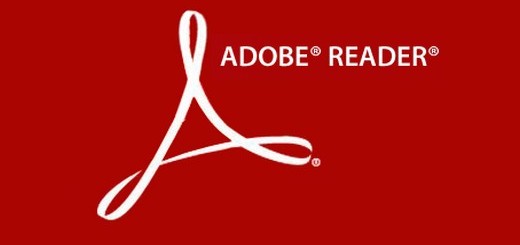
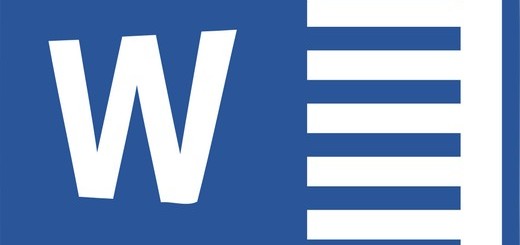
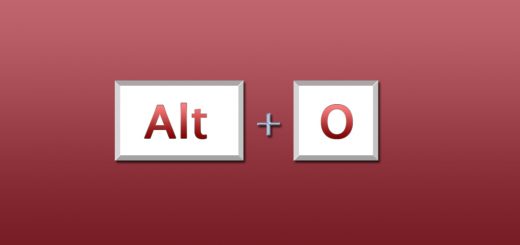
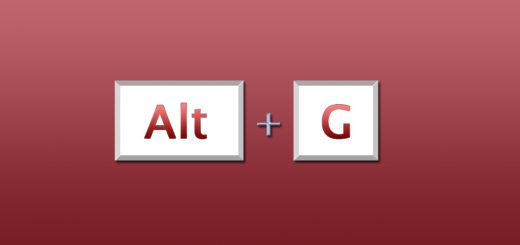
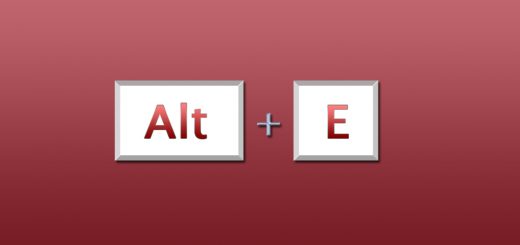
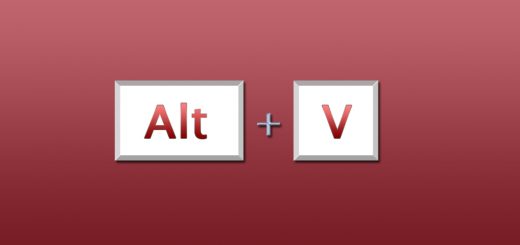
Hello,
Is there any short cut funtion key where in which i can get previous day date.
Please advise
Thanks & regards
S.Prashanth
Just as a function.
=DATE(2010,2,6)
=DATE(year,month,day)
Not sure if that helps u tho.
Good luck.
This is a great list– thanks for posting!
Do you use any custom shortcuts? I’ve been using an Excel add-in called Simple Shortcuts to add custom shortcuts and have been pretty happy. There are a couple bugs, but it looks like they’re about to release a new better version called Smart Shortcuts.
Thoughts? Recommendations?
excel notes