Windows Live Messenger Keyboard Shortcuts
For those of you that use Windows Live Messenger – a list with the more common shortcut keys available with this application.
| For the Messenger conversation window | For the Main Messenger window | ||
| Invite someone to this conversation | Alt+I | Collapse/Expand a category or group | Press Left/Right arrow keys. |
| Create a Sharing Folder | Alt+L+H | Open a conversation window for an online contact | Click the contact and press ENTER. |
| Send a single file | Alt+L+F | Close a contact card | Press ESC. |
| Start or stop a video call | Alt+O | Delete or block a contact | Click a contact and press DELETE. |
| Call a computer | Alt+C | Delete a category | Click a category and press DELETE. |
| Call a contact at home | Alt+C+H | Find a contact that starts with a certain letter | Click any contact in your list, and then type the letter. Type it again to go to the next contact that starts with that letter. |
| Call a contact at work | Alt+C+W | Move focus between buttons, tabs, links, or other elements | Press TAB (or SHIFT+TAB for reverse order). |
| Call a contact at a different number | Alt+C+O | Send an e-mail to a contact | Click a contact and press ALT+M. |
| Call a new number | Alt+C+N | Add a contact | Press ALT+C and press ENTER. |
| See a list of activities | Alt+V | Open Windows Live Messenger Help | Press F1. |
| See a list of games | Alt+G | Show the context menu for a contact | Move the mouse pointer over the contact. |
| Block a contact from seeing you or contacting you | Alt+K | — or — | |
| Select an emoticon | Alt+M or Ctrl+E | Click a contact and press ALT-LEFT ARROW. To navigate the context menu, use the UP ARROW or DOWN ARROW keys. To close the context menu, press ESC. | |
| Select a wink | Alt+W | Select a menu from the menu bar | Press ALT+F for the File menu. |
| Send a nudge | Alt+N | Press ALT+C for the Contacts menu. | |
| Select a background for your conversation window | Alt+B | Press ALT+A for the Actions menu. | |
| Press ALT+T for the Tools menu. | |||
| Keyboard shortcuts for Windows Live Call | Press ALT+H for the Help menu. | ||
| Make a call | CTRL+D | Display a menu to move, size, minimize, maximize, or close the main Windows Live Messenger window | Press ALT+SPACEBAR. |
| End a call | CTRL+D | Close a window | Press ALT+F4. |
| Open the Options dialog box | ALT+T+O | ||
| Open Help | F1 | ||
| Show Options | CTRL+E | ||
| Delete selected Call History entry | DELETE | ||
| Show Call History | CTRL+H | ||
| Get more information about Windows Live Call | CTRL+I | ||
| Add minutes | CTRL+T | ||
| Manage your account | CTRL+O | ||
| Mute the speaker | CTRL+S | ||
| Mute the microphone | CTRL+M | ||

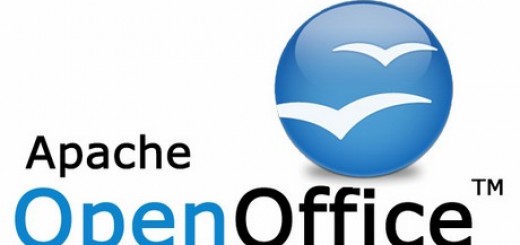

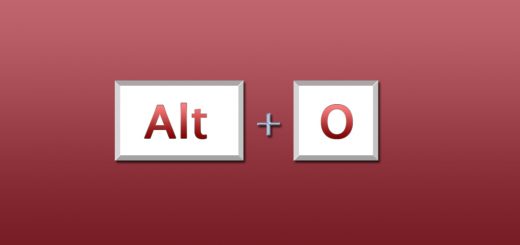
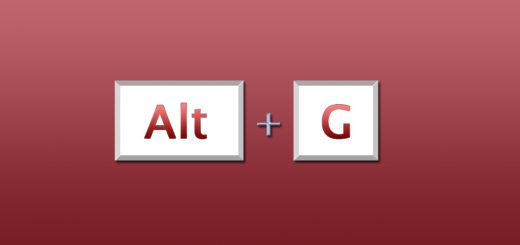
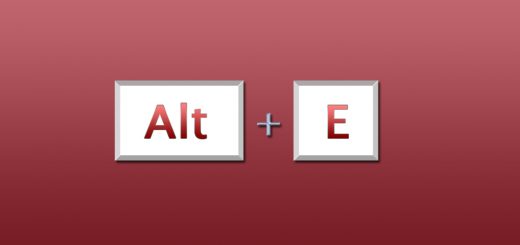
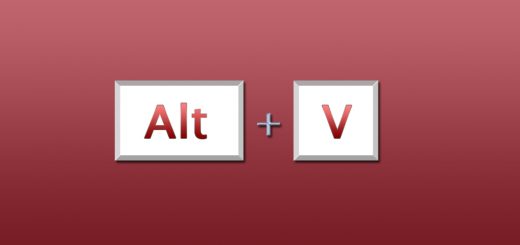
this is not wat i wanted :(
Nice one – well done
Any idea why Ctrl+space should shut down Messenger?
pleasw tell me how to cancel two alternate keys..instead of getting ‘ THIS ..i get EEE and instead oF @this, I get ” this.. many thanks HOWARD LIVICK
Not sure what u mean there Howard. Sorry.
how Edit message which are already sent?
like skype using ctrl+arrow keay
Thank you
Kirti Darji
An insightful post.. you can also try http://www.windowslivehelpnow.com/2011/windows-live-help-to-use-windows-live-call/ for even more updates..