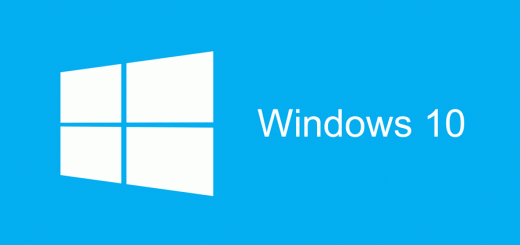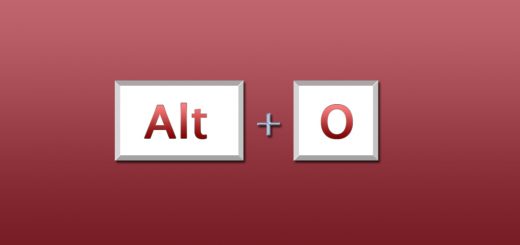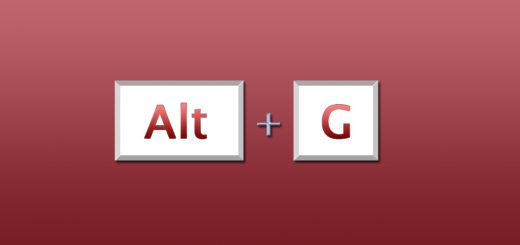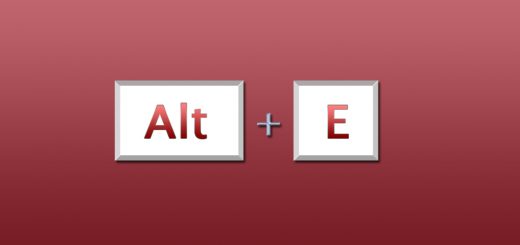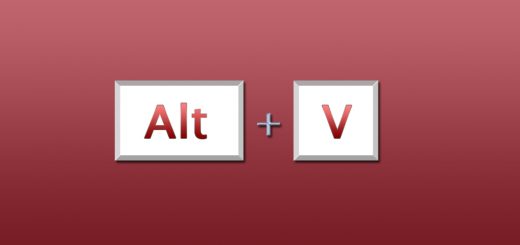iTunes keyboard shortcuts list
If you re using the built in media player capabilities of iTunes this list is gonna come in handy to you.
Play music, video, and more
|
Action |
Shortcut |
|---|---|
|
Start or stop playing the selected song |
Space Bar |
|
Play the currently selected song |
Enter |
|
Move forward or backward within a song |
Control–Alt–Right Arrow or Left Arrow |
|
Listen to the next or previous album in a list |
Shift–Right Arrow or Left Arrow |
|
Go to the next or previous song in a list |
Left Arrow or Right Arrow (or click the Skip Forward or Skip Backward controls in the upper-left corner of the iTunes window) |
|
Show the currently playing song in the list |
Control-L |
|
When a song is playing, play the next song in a list |
Right Arrow |
|
When a song is playing, play the previous song in a list |
Left Arrow |
|
Increase the volume |
Control–Up Arrow |
|
Decrease the volume |
Control–Down Arrow |
|
Mute the sound (song keeps playing) |
Control–Alt–Down Arrow |
|
Go to the next or last chapter (if available) |
Control–Shift–Right Arrow or Left Arrow |
|
Stream audio file at a specific URL to iTunes |
Control-U |
Create and manage playlists
|
Action |
Shortcut |
|---|---|
|
Create a new playlist |
Control-N |
|
Create a playlist from a selection of songs |
Control-Shift-N |
|
Create a new Smart Playlist |
Control-Alt-N |
|
Refresh the Radio list (when Radio is selected) |
F5 |
|
Refresh a Genius Playlist (when the playlist is selected) |
F5 |
Manage your iTunes library and media files
|
Action |
Shortcut |
|---|---|
|
Add a file to your music library |
Control-O |
|
Show where a song file is located |
Control-R |
|
Select the search field |
Control-F |
|
Edit the name of the currently selected item |
F2 |
|
Undo your last typing change while still in edit mode |
Control-Z |
|
Cut the selected song’s information or artwork |
Control-X |
|
Copy the selected song’s information or artwork |
Control-C |
|
Paste the selected song’s information or artwork |
Control-V |
|
Choose artwork for the selected video |
While the video is playing, Control-click the movie, and choose Set Poster Frame |
|
Select or deselect all the songs in a list |
Control-click the checkbox next to a song |
|
Select all the songs in the list |
Control-A |
|
Deselect all the songs in the list |
Control-Shift-A |
Change what you see
|
Action |
Shortcut |
|---|---|
|
Switch to the MiniPlayer |
Control-Shift-M |
|
Enter or exit full-screen view |
Control-Shift-F |
|
Open the song or CD Info window for the selected song or CD |
Control-I |
|
In the Info window, see the info for the next or previous song in the list |
Alt-N or Alt-P |
|
See more options when a visual effect is showing |
Press ?, then press the indicated key to use an option (not all visual effects support this) |
|
Close the iTunes window |
Control-W |
|
Show or hide the Column Browser |
Control-B |
|
Turn the visualizer on or off |
Control-T |
|
Switch between viewing visual effects using the entire screen or in the iTunes window (when visualizer is on) |
Command-F |
|
Open the View Options window for the selected source |
Control-J |
|
Expand or collapse all the triangles in the Radio’s Stream list |
Control-click a triangle |
|
Refresh source list |
F5 |
Find items in the iTunes Store
|
Action |
Shortcut |
|---|---|
|
Go to the next page in the iTunes Store |
Control–Right Bracket ( ] ) |
|
Go to the previous page in the iTunes Store |
Control–Left Bracket ( [ ) |
|
Check for new podcast episodes (when Podcasts is selected) |
F5 |
|
Initiate a search in the iTunes Store (from anywhere in iTunes) |
Type in Search field and press Shift-Return |
|
Open the Store menu |
Alt-S |
|
Check for app updates (when Apps is selected) |
F5 |
Other shortcuts
|
Action |
Shortcut |
|---|---|
|
Prevent iPod, iPhone, or iPad from automatically syncing when you connect it to your computer |
Control-Shift as you connect the device to your computer (hold the keys down until the device appears in the iTunes window) |
|
Open iTunes Preferences |
Control-Comma |
|
Eject a CD |
Control-E |
|
Open iTunes in “safe mode” (without external plug-ins) |
Control-Shift (while opening iTunes) |
|
Interrupt the current process (burning a CD, syncing, converting a file, and so on) |
Control-Break |
Full keyboard navigation commands
|
Action |
Shortcut |
|---|---|
|
Select the next control |
Tab |
|
Click the currently selected control |
Enter |
|
Open or close the selected item’s disclosure triangle |
Left Arrow or Right Arrow, or + and – on the numeric keypad |