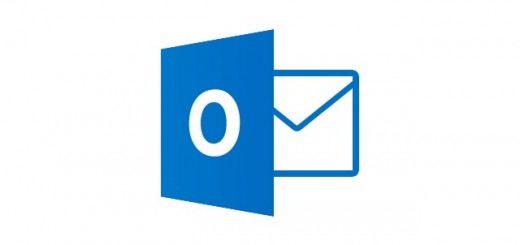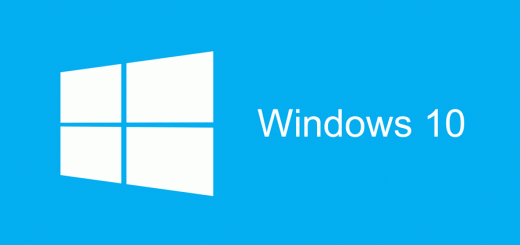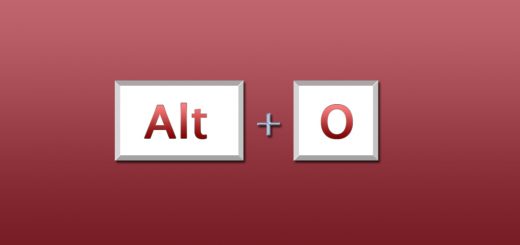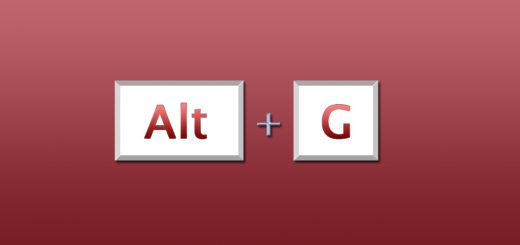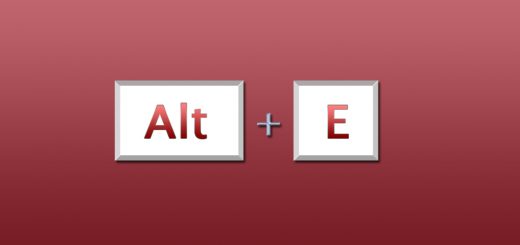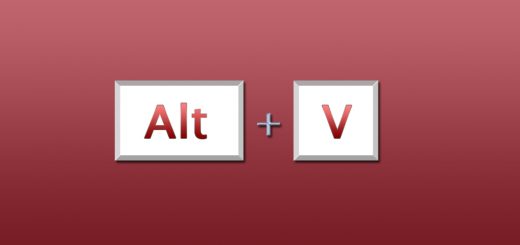How to learn shortcut shift keys (Google chrome)

how to learn shortcut shift keys
As i explained in the last article there are two main shortcut keys:
control and shift keys!
Last time i was telling you about the associations i’ve made on shortcut control keys.Shift keys are outnumbered by control keys so don’t worry today will be an easy lesson.
Shift-to exchange for or replace by another(that’s the common definition in any dictionary)
As the definition states shift key is usually associate with changing even here with shortcut shift keys.
So lets inspect the next table!
| SHIFT+ | What it does? | Explanation |
| click a link with your middle mouse button (or mouse-wheel). | Opens the link in a new tab and switches to the newly opened tab. | As i was saying shiftmeans change so instead of opening a tab for a link like (ctrl+click a link-> does) shift +click a link: also changes to the new tab |
| click a link | Opens the link in a new window. | The explanation is similar with the one above |
| Delete(after you select an entry in the address bar drop-down menu with your keyboard arrows) | Deletes the entry from your browsing history, if possible. | Delete is a common key that usually deletes the current object.So when you select an address from the drop down menu , and press shift+delete think about deleting but with a plus special: that the entry is deleting from browser history |
| Enter or F3 | Finds the previous match for your input in the find bar. | Remember winamp:F3 was a key associated with finding.Given the shift meaning and also the common association of F3 with find =>shift+f3 skips findings or jumps through findings |
| F5 | Reloads your current page, ignoring cached content. | Ctrl+f5 does the same! |
| scroll your mouse-wheel | Scrolls horizontally on the page. | Normally when you move your mouse-wheel the scroll bar moves horizontally. Shift + enables a change of direction. |
Well , with this post i finish explaining the most common shortcut keys in Chrome!
Subscribe and please comment so we can improve (in time) for you!