OpenOffice has a general set of keyboard shortcuts, available in all components, and a software component-specific set (Writer, Calc, Impress, Draw, and Base). This guide includes most of the common general shortcuts. Good luck.
Function key shortcuts
| Shortcut Keys |
Action |
| F1 |
Starts the OpenOffice Help. In the OpenOffice Help: jumps to main help page. |
| Shift+F1 |
Activates What’s This? (extended tip) help for themouse pointer, which turns into a question mark.Move the pointer over an item (command, icon or control) to view the extended tip. |
|
|
| Shift+F2 |
Displays an extended tip for the item (command, icon or control) currently selected by using the keyboard. |
|
| Ctrl+F4 or Alt+F4 |
Closes the current document. Closes OpenOffice when the last open document is closed. |
|
| F5 |
Opens the Navigator window. |
| F6 |
Sets focus in next subwindow. |
| Shift+F6 |
Sets focus in previous subwindow. |
| F10 |
Activates the first menu (File menu). |
| Shift+F10 |
Opens the context (pop-up) menu. |
| F11 |
Opens the Styles and Formatting window. |
General shortcut keys for OpenOffice
| Shortcut |
Action |
| Enter |
Activates the focused button in a dialog. |
| Esc T |
Terminates the action or dialog. If in OpenOffice Help: goes up one level. |
| Spacebar |
Toggles the focused checkbox in a dialog. |
| Arrow keys |
Changes the active control field in an option section of a dialog |
| Tab |
Advances focus to the next section or element in a dialog. |
| Shift+Tab |
Moves the focus to the previous section or element in a dialog. |
| Alt+Down Arrow |
Opens the list of the control field currently selected in a dialog. This shortcut applies to combo boxes and to icon buttons with pop-up menus. Close an opened list by pressing the Esc key. |
| Del |
Deletes the selected items into the recycle bin. |
| Shift+Del |
Deletes the selected items without putting them in the recycle bin. |
| Backspace |
When a folder is shown: goes up one level (goes back). |
| Ctrl+M |
Removes direct formatting from selected text or objects (as in Format > Default Formatting). |
| Ctrl+Alt+Shift+V |
Pastes unformatted text from the clipboard. The text takes on the format that exists at the insertion point. |
| Enter (if an OLE object is selected) |
Activates the selected OLE object. |
| Enter (if a drawing object or text object is selected) |
Activates text input mode. |
| Ctrl+O |
Opens a document. |
| Ctrl+S |
Saves the current document. |
| Ctrl+N |
Creates a new document. |
| Shift+Ctrl+N |
Opens the Templates and Documents dialog. |
| Ctrl+P |
Prints the document. |
| Ctrl+Q |
Exits the application. |
| Ctrl+X |
Cuts the selected items. |
| Ctrl+C |
Copies the selected items. |
| Ctrl+V |
Pastes from the clipboard. |
| Ctrl+Shift+V |
Opens the Paste Special dialog. |
| Ctrl+A |
Selects all. |
| Ctrl+Z |
Undoes last action. |
| Ctrl+Y |
Redoes last action. |
| Ctrl+Shift+Y |
Repeats last command. |
| Ctrl+F |
Calls the Find & Replace dialog. |
| Ctrl+Shift+F |
Searches for the last entered search term. |
| Ctrl+Shift+J |
Toggles the view between fullscreen mode and |
|
normal mode in Writer or Calc. |
| Ctrl+Shift+R |
Refreshes (redraws) the document view. |
| Ctrl+Shift+I |
Enables or disables the selection cursor in read-only text |
| Ctrl+I |
Applies the Italic attribute to the selected area or the word in which the cursor is positioned. |
| Ctrl+B |
Applies the Bold attribute. |
| Ctrl+U |
Applies the Underlined attribute. |

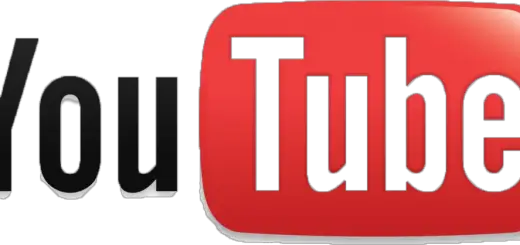

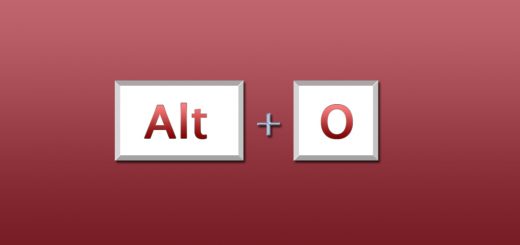
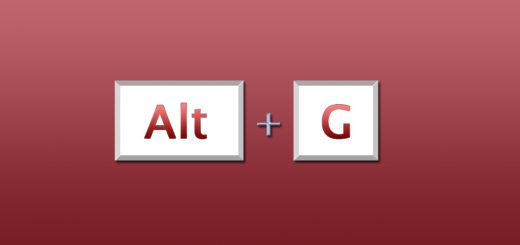
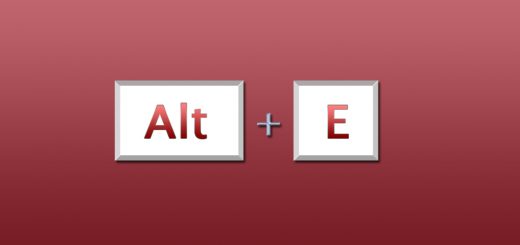
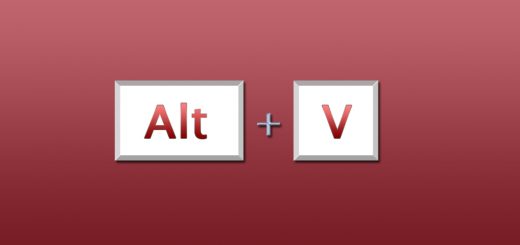
Please note that there is no “Apache OpenOffice.org”. It is just “Apache OpenOffice”. OpenOffice.org hasn’t existed since Oracle re-branded the office suite to “Oracle OpenOffice”. When Oracle handed the office suite over to them, Apache re-branded the office suite to its current name.
Ill make the changes. Thanks for your notice!