Adobe Acrobat Reader Keyboard Shortcuts
The “de facto” reader for pdf files comes with an impressive list of keyboard shortcuts. Pick the ones for the commands you work with more often from the table below. The shortcuts list for Adobe Acrobat Reader is displayed for both Windows and MAC OS.
| Command | Windows Shortcut | Mac OS Shortcut | Command | Windows Shortcut | Mac OS Shortcut |
|---|---|---|---|---|---|
| Keys for general navigating | Keys for navigating a PDF | ||||
| Show/hide menu bar | F9 | Shift+Command+M | Previous screen | Page Up | Page Up |
| Move focus to menus (Windows, UNIX); expand first menu item (UNIX) |
F10 | Control+F2 | Next screen | Page Down | Page Down |
| Move focus to toolbar in browser and application | Shift+F8 | Shift+F8 | First page | Home or Shift+Ctrl+Page Up or Shift+Ctrl+Up Arrow | Home or Shift+Command+Up Arrow |
| Move to next open document (when focus is on document pane) |
Ctrl+F6 | Command+F6 | Last page | End or Shift+Ctrl+Page Down or Shift+Ctrl+Down Arrow | End or Shift+Command+Down Arrow |
| Move to previous open document (when focus is on document pane) |
Ctrl+Shift+F6 | Command+Shift+F6 | Previous page | Left Arrow or Ctrl+Page Up | Left Arrow or Command+Page Up |
| Close current document | Ctrl+F4 | Command+F4 | Next page | Right Arrow or Ctrl+Page Down | Right Arrow or Command+Page Down |
| Close all open windows | Ctrl+Shift+W | Command+Shift+W | Previous view | Alt+Left Arrow | Command+Left Arrow |
| Move focus to next tabbed page or palette | F6 | F6 | Next view | Alt+Right Arrow | Command+Right Arrow |
| Move focus to previous pane or panel | Shift+F6 | Shift+F6 | Previous document (with multiple windows opened inside a single window) |
Alt+Shift+Left Arrow (Windows only) | Not available |
| Move focus to next comment, link, or form field in the document pane |
Tab | Tab | Next document (with multiple windows opened inside a single window) |
Alt+Shift+Right Arrow (Windows only) | Not available |
| Move focus to document pane | F5 | F5 | Previous document | Ctrl+F6 (UNIX) | Not available |
| Move focus to previous comment, link, or form field in the document pane |
Shift+Tab | Shift+Tab | Next document | Shift+Ctrl+F6 (UNIX) | Not available |
| Activate selected tool, item (such as a movie or bookmark), or command |
Spacebar or Enter | Spacebar or Enter | Scroll up | Up Arrow | Up Arrow |
| Open context menu | Shift+F10 | Control+click | Scroll down | Down Arrow | Down Arrow |
| Close context menu | F10 | Esc | Scroll (when Hand tool is selected) | Spacebar | Spacebar |
| Return to Hand tool or Select tool | Esc | Esc | Zoom in | Ctrl+equal sign | Command+equal sign |
| Move focus to next tab in a tabbed dialog box |
Ctrl+Tab | Not available | Zoom out | Ctrl+hyphen | Command+hyphen |
| Move to next search result and highlight it in the document |
F3 | F3 or Command+G | Keys for navigating the Help window | ||
| Select text (with Select tool selected) | Shift+Arrow keys | Shift+Arrow keys | Open Help window | F1 | F1 or Command+? |
| Select next word or deselect previous word (with Select tool selected) |
Ctrl+Right Arrow or Left Arrow | Command+Right Arrow or Left Arrow | Close Help window | Ctrl+W (Windows only) or Alt+F4 | Command+Q |
| Keys for navigating the How To panel | Move focus between navigation pane and topic pane |
Ctrl+Tab | Not available | ||
| Open or close How To panel | Shift+F4 | Shift+F4 | Move focus to the next link within a pane | Tab | Not available |
| Open and move focus to How To panel | Shift+F1 | Shift+F1 | Move focus to the previous link within a pane | Shift+Tab | Not available |
| Go to How To home page from a How To topic | Home (Windows only) | Not available | Keys for working with comments* | ||
| Move focus between the elements of the How To panel and the header of the How To panel |
Ctrl+Tab or Ctrl+Shift+Tab | Not available | Sticky Note tool | S | S |
| Move focus down through the elements of the How To panel |
Tab | Tab | Text Edits tool | E | E |
| Move focus up through the elements of the How To panel |
Shift+Tab | Shift+Tab | Stamp tool | K | K |
| Go forward to next page in How To panel viewing history |
Right Arrow | Right Arrow | Current highlighting tool | U | U |
| Go back to previous page in How To panel viewing history |
Left Arrow | Left Arrow | Cycle through highlighting tools: Highlighter, Cross-Out Text, Underline Text |
Shift+U | Shift+U |
| Keys for working with navigation panels | Arrow tool | D | D | ||
| Show/hide navigation pane | F4 | F4 | Text Box tool | X | X |
| Open and move focus to navigation pane | Ctrl+Shift+F5 | Command+Shift+F5 | Attach file as comment | J | J |
| Move focus among the document, message bar, and navigation panels |
F6 | F6 | Cycle through attach tools: Attach File, Attach Sound, Paste Clipboard Image |
Shift+J | Shift+J |
| Move focus to next element of the active navigation panel: Trash Can, Options menu, Close box, panel contents, or panel button |
Tab | Tab | Move focus to comment | Tab | Tab |
| Move to previous or next navigation panel and make it active (when focus is on the panel button) |
Up Arrow or Down Arrow | Up Arrow or Down Arrow | Move focus to next comment | Shift+Tab | Shift+Tab |
| Move to next navigation panel and make it active (when focus is anywhere in the navigation pane) |
Ctrl+Tab | Not available | Open pop-up window for comment that has focus |
Enter | Return |
| Expand the current bookmark (focus on Bookmarks panel) |
Right Arrow or Shift+plus sign | Right Arrow or Shift+plus sign | Send and receive comments in browser-based review | O | O |
| Collapse the current bookmark (focus on Bookmarks panel) |
Left Arrow or minus sign | Left Arrow or minus sign | Go back online | I | I |
| Expand all bookmarks | Shift+* | Shift+* | Keys for selecting tools * | ||
| Collapse selected bookmark | Forward Slash (/) | Forward Slash (/) | Hand tool | H | H |
| Move focus to next item in a navigation panel | Down Arrow | Down Arrow | Temporarily select Hand tool | Spacebar | Spacebar |
| Move focus to previous item in a navigation panel |
Up Arrow | Up Arrow | Select tool | V | V |
| Keys for editing | Snapshot tool | G | G | ||
| Select all content | Ctrl+A | Command+A | Current zoom tool | Z | Z |
| Deselect all content | Ctrl+Shift+A | Command+Shift+A | Temporarily select Dynamic Zoom tool (when Marquee Zoom tool is selected) |
Shift | Shift |
| Fit page | Ctrl+0 | Command+0 | Temporarily zoom out (when Marquee Zoom tool is selected) |
Ctrl | Option |
| Select Object tool | R | R | |||
| Object Data tool | O | O | |||
| Article tool | A | A | |||
| Crop tool | C | C | |||
| Link tool | L | L | |||
| Reset toolbar | Alt+F8 (Windows)Ctrl+Shift+F8 (UNIX) | Alt+F8 |


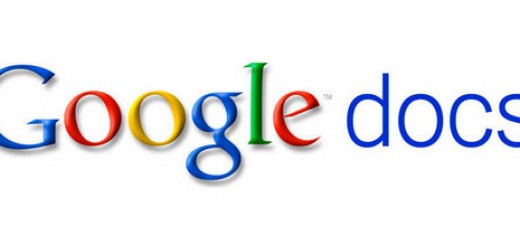
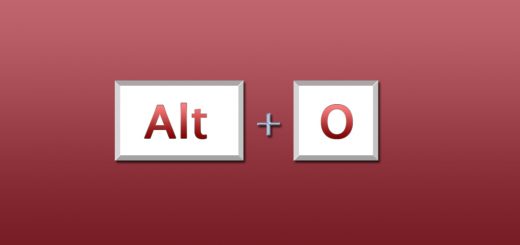
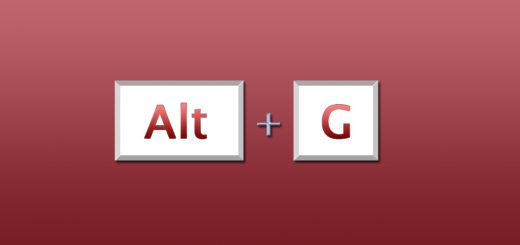
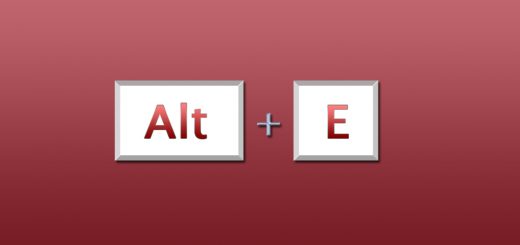
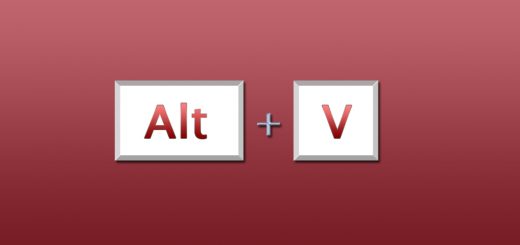
thank u so much
Thank’s for sharing such types of great information. very useful adobe reader shortcut keys