Gmail shortcut keys
For those of you who are using Gmail’s web interface, these shortcut keys allow you to do all of your email tasks without the use of the mouse. If you spend a fair amount of time sending and receiving emails they are well worth memorizing. Note that you will first have to turn keyboard shortcuts on in your Gmail Settings > General tab.
| Shortcut Key | Definition | Action |
|---|---|---|
| c | Compose | Allows you to compose a new message. <Shift> + c allows you to compose a message in a new window. |
| / | Search | Puts your cursor in the search box. |
| k | Move to newer conversation | Opens or moves your cursor to a more recent conversation. You can hit <Enter> to expand a conversation. |
| j | Move to older conversation | Opens or moves your cursor to the next oldest conversation. You can hit <Enter> to expand a conversation. |
| n | Next message | Moves your cursor to the next message. You can hit <Enter> to expand or collapse a message. (Only applicable in ‘Conversation View.’) |
| p | Previous message | Moves your cursor to the previous message. You can hit <Enter> to expand or collapse a message. (Only applicable in ‘Conversation View.’) |
| o or <Enter> | Open | Opens your conversation. Also expands or collapses a message if you are in ‘Conversation View.’ |
| u | Return to conversation list | Refreshes your page and returns you to the inbox, or list of conversations. |
| e | Archive | Archive your conversation from any view. |
| m | Mute | Archives the conversation, and all future messages skip the Inbox unless sent or cc’d directly to you. |
| x | Select conversation | Automatically checks and selects a conversation so that you can archive, apply a label, or choose an action from the drop-down menu to apply to that conversation. |
| s | Star a message or conversation | Adds or removes a star to a message or conversation. Stars allow you to give a message or conversation a special status. |
| ! | Report spam | Marks a message as spam and removes it from your conversation list. |
| r | Reply | Replies to the message sender. <Shift> + r allows you to reply to a message in a new window. (Only applicable in ‘Conversation View.’) |
| a | Reply all | Replies to all message recipients. <Shift> +a allows you to reply to all message recipients in a new window. (Only applicable in ‘Conversation View.’) |
| f | Forward | Forwards a message. <Shift> + f allows you to forward a message in a new window. (Only applicable in ‘Conversation View.’) |
| <Esc> | Escape from input field | Removes the cursor from your current input field. |
| <Ctrl> + s | Save draft | Saves the current text as a draft when composing a message. Hold the <Ctrl> key while pressing s and make sure your cursor is in one of the text fields — either the composition pane, or any of the To, CC, BCC, or Subject fields — when using this shortcut. |
| # | Delete | Moves the conversation to Trash. |
| l | Label | Opens the Labels menu to label a conversation. |
| v | Move to | Moves the conversation from the inbox to a different label, Spam or Trash. |
| <Shift> + i | Mark as read | Marks your message as ‘read’ and skip to the next message. |
| <Shift> + u | Mark as unread | Marks your message as ‘unread’ so you can go back to it later. |
| [ | Archive and previous | Archives your conversation and moves to the previous one. |
| ] | Archive and next | Archives your conversation and moves to the next one. |
| z | Undo | Undoes your previous action, if possible (works for actions with an ‘undo’ link). |
| <Shift> + n | Update current conversation | Updates your current conversation when there are new messages. |
| q | Move cursor to chat search | Moves your cursor directly to the chat search box. |
| y | Remove from Current View* | Automatically removes the message or conversation from your current view.
* ‘y’ has no effect if you’re in ‘Spam,’ ‘Sent,’ or ‘All Mail.’ |
| . | Show more actions | Displays the ‘More Actions’ drop-down menu. |
| ? | Show keyboard shortcuts help | Displays the keyboard shortcuts help menu within any page you’re on. |
These combination keys can be used to to navigate through Gmail.
| Shortcut Key | Definition | Action |
|---|---|---|
| <tab> then <Enter> | Send message | After composing your message, use this combination to send it automatically. (Supported in Internet Explorer and Firefox, on Windows.) |
| y then o | Archive and next | Archives your conversation and moves to the next one. |
| g then a | Go to ‘All Mail’ | Takes you to ‘All Mail,’ the storage site for all mail you’ve ever sent or received (and have not deleted). |
| g then s | Go to ‘Starred’ | Takes you to all conversations you have starred. |
| g then c | Go to ‘Contacts’ | Takes you to your Contacts list. |
| g then d | Go to ‘Drafts’ | Takes you to all drafts you have saved. |
| g then i | Go to ‘Inbox’ | Returns you to the inbox. |
| g then t | Go to ‘Sent Mail’ | Takes you to all mail you’ve sent. |
| * then a | Select all | Selects all mail. |
| * then n | Select none | Deselects all mail. |
| * then r | Select read | Selects all mail you’ve read. |
| * then u | Select unread | Selects all unread mail. |
| * then s | Select starred | Selects all starred mail. |
| * then t | Select unstarred | Selects all unstarred mail. |
General
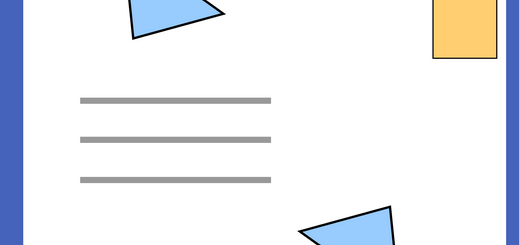

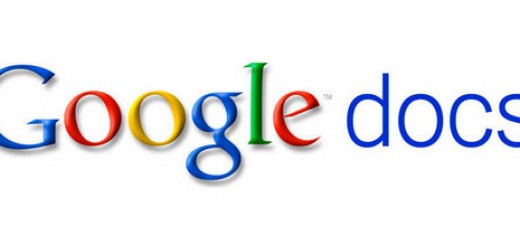
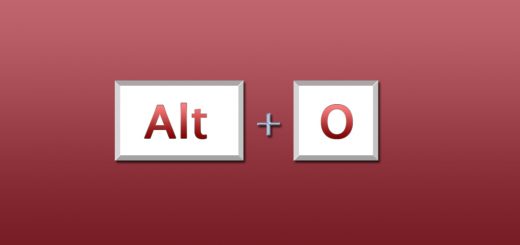
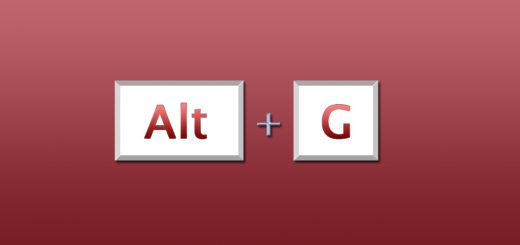
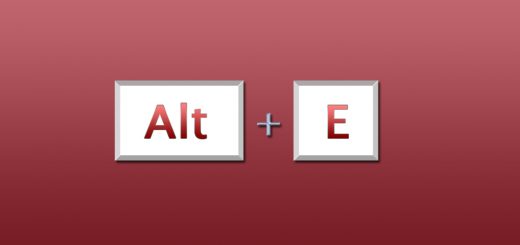
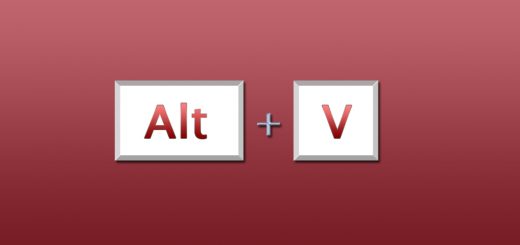
I need to your help for gmail ID signe out shoru cut key.
i need shortcut for attached document and images
i need the shortcut key to edit subject in a mail which is to be forwarded
Thank you very help ful page