Skype Hotkeys, Shortcuts and Chat Commands
We’ve got the hotkeys, shortcut keys and chat commands for the ever popular Skype program all in one place :). In order for them to work you have to first Enable hotkeys to make them available. That is done via the menu: Tools > Options > Advanced > Hotkeys
Enjoy!
Call Related (have to be enalbed and defined at Skype- Tools- Options -Advanced- Hotkeys):
Alt-PgUp Answers a call
Ctrl-Alt-PgUp Answers a call with video
Undefined Ignore call
Alt-PgDn Reject/Hang up call
Undefined Focus Skype
Undefined Search for Skype Users
Undefined Mute Microphone
Main Window:
Ctrl+E Switch between Events History and Contact List
Ctrl+U Show/Hide Offline Contacts
Ctrl+W Hide Main Skype Window
Ctrl+Q Quit Skype
Chat Window:
Ctrl+F Find/Search this Chat
F3/Shift-F3: Find Next/Previous Match (use after Ctrl+F)
Ctrl+W Close/Hide Chat Window
Quickfilter:
F6 Jump to Quickfilter
Escape Clear Quickfilter
Chat commands:
/add skypename – add the specified Skype Name to this chat (example: “/add john”)
/help – list available system commands
/topic newtopic – change chat topic to “newtopic”
/me something – others will see an action that you perform (example: “John smiles”)
/history – show full history for the chat (you can then review and search it)
/find text – find messages containing “text” in the chat
/fa or / – repeat last search
/alertsoff – disable new message alerts for this chat. Useful if you don’t want chat window to pop up or the taskbar entry to blink for this chat, but would still like to be “connected” to it. If a chat is in this mode, it will be in the “Unread chats” section on Start Tab when new messages are posted to it.
/alertson or /alertson text – restore default behaviour, to be notified when new messages are posted. If you use “/alertson text”, you are notified only when a message is posted that contains “text”.
/leave – leave the chat (does the same as clicking the “Leave” button on toolbar.


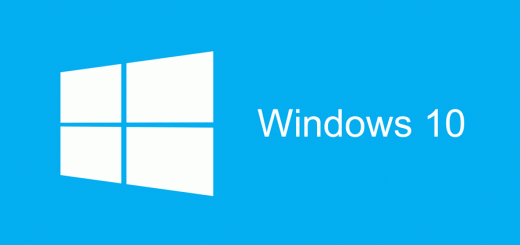
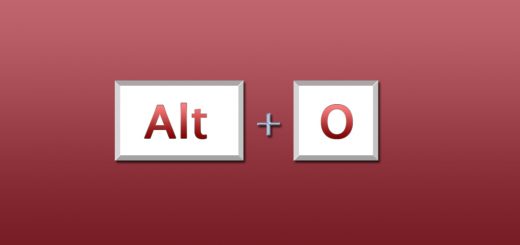
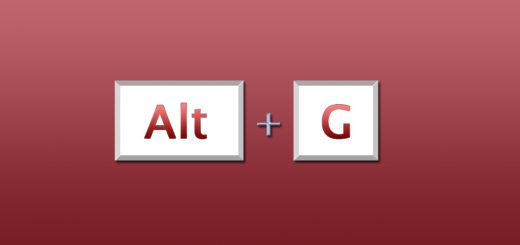
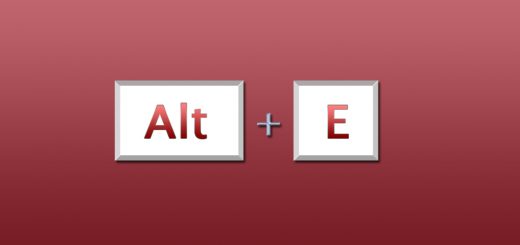
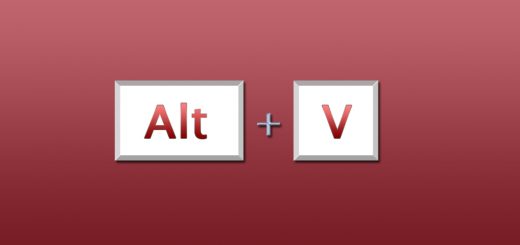
Nice list of common shortcuts. I’ve also collected a more complete list of chat-commands at
http://kosi2801.freepgs.com/2008/12/20/skype_chat_commands.html
maybe there’s some more in there for you :)
Do you know if it’s also possible to search not only in the visible parts of a chat in the window but also in the hidden history (the one which can be displayed by clicking 7-days, 30-days… at the top of a chat-window)?
Thanks Kosi – nice list.
As for ur question I suppose you click that button/link (7, 30 or beginning) and then hit ctrl+F. Not sure its what u want tho.
This program help me to share to another person
i downloaded the new windows 8 beta and it caused the pop out option in skype to not be listed any longer whats the key command so maybe i can try it and see if its still enable that way its possible to do but im not sure how i was messing around and trying to figure it out and it popped up multiple times but i couldnt figure out why.
good
EDIT, I meant:
I cannot get “F3/Shift-F3: Find Next/Previous Match (use after Ctrl+F)” to work in Skype (v. 7.24 for Windows).
I tried it just after searching for a phrase and after closing the search bar, it didn’t work in any of the two cases.
Hi there. My father is blind and can only answer Skype calls when one of us is there. We figured out that the shortcut to answer a call is alt and pageup but how do we actually get onto the window where the skype call is displayed to answer it. Tab does not work.
Thank you all in advance for your help!
Hey there Sumayya Ayoub…you have to first Enable hotkeys to make them available. That is done via the menu: Tools > Options > Advanced > Hotkeys
Good luck!
Chiii waste useless