Windows Media Player Shortcuts
Like most media players the default Windows player can be controlled almost exclusively via the keyboard.
| Command | Keyboard Shortcut | Command | Keyboard Shortcut |
|
Hide the menu |
ALT |
Restore the Player from mini Player mode |
ALT+SHIFT+P |
|
Zoom to 50 percent |
ALT+1 |
Show the Tools menu |
ALT+T |
|
Zoom to 100 percent |
ALT+2 |
Show the View menu |
ALT+V |
|
Zoom to 200 percent |
ALT+3 |
Go to the Features taskbar features |
ALT+V, G |
|
Show or hide album information in the Rip feature |
ALT+A |
Move left or right or up or down on menus or lists |
Arrow keys |
|
Start burning a CD in the Burn feature |
ALT+B |
Switch to full mode |
CTRL+1 |
|
Rip music from a CD to your computer in the Rip feature – or – Change synchronization settings in the Sync feature |
ALT+C |
Switch to skin mode |
CTRL+2 |
|
Show video in full screen |
ALT+ENTER |
Select or clear check boxes for multiple items that are not contiguous |
CTRL+arrow keys, SPACEBAR |
|
Show the File menu |
ALT+F |
Play the previous item |
CTRL+B |
|
Quit the program in the current window |
ALT+F4 |
Edit the current playlist on the File menu |
CTRL+D |
|
Show the anchor window menu |
ALT+F6, ALT |
Eject the CD or DVD on the Play menu |
CTRL+E |
|
Show the Help menu |
ALT+H |
Play the next item |
CTRL+F |
|
Show or hide album information in your library – or – Show or hide media information in the Rip feature |
ALT+I |
Shuffle the playlist on the Play menu or the Skin shortcut menu |
CTRL+H |
|
Save a new or changed playlist to your library |
ALT+L, A |
Capture a still image from a DVD on the View menu |
CTRL+I |
|
Show a list of items to burn to CD in the List pane in your library |
ALT+L, B |
Show the menu bar in full mode |
CTRL+M |
|
Select the columns to be shown in your library |
ALT+L, C |
Create a playlist on the File menu |
CTRL+N |
|
Show a playlist from your library in the List pane. |
ALT+L, E |
Open a file on the Skin shortcut menu or the File menu – or – Open or play a file in the Anchor window |
CTRL+O |
|
Shuffle items in the List Pane in your library |
ALT+L, H |
Play or pause a file |
CTRL+P |
|
Create a playlist or auto playlist in the List pane in your library |
ALT+L, N |
Stop playback |
CTRL+S |
|
Show or hide the List pane in your library – or – Sort items in the list by name, artist, album, rating, or file name in your library – or – Show a list of items to synchronize to a portable device in the List pane in your library |
ALT+L, S |
Rewind (not available for all files) |
CTRL+SHIFT+B |
|
Edit items in the List pane by using the Edit Playlist dialog box in your library |
ALT+L, U |
Turn captions and subtitles on or off |
CTRL+SHIFT+C |
|
Activate double-clicking to add selected items to the List pane in your library |
ALT+O, A |
Play faster than normal speed (time compression) |
CTRL+SHIFT+G |
|
Show a list of items to burn to CD in the List pane in your library |
ALT+O, B |
Play slower than normal speed (time expansion) |
CTRL+SHIFT+S |
|
Select the columns to be shown in your library |
ALT+O, C |
Repeat the playlist |
CTRL+T |
|
Select items in the Details pane of your library that contain media information for the selected sort order |
ALT+O, G |
Switch between the inner and outer areas of the Player |
CTRL+TAB |
|
Activate double-clicking to play only selected items in a playlist in your library. |
ALT+O, I |
Specify either a URL or path of a file |
CTRL+U |
|
Activate double-clicking to play all items in a playlist in your library |
ALT+O, P |
Close or stop playing a file on the File menu |
CTRL+W |
|
Play items in the Now Playing list repeatedly in your library |
ALT+O, R |
Delete a selected item in the Sync feature |
DELETE |
|
Show or hide the List pane in your library |
ALT+O, S |
Select the next item in the list |
DOWN ARROW |
|
Show a list of items to play in the List pane in your library |
ALT+O, W |
Play an item – or – Carry out the command for the selected item or button – or – Go to the selected link |
ENTER |
|
Show the Play menu |
ALT+P |
Hide the menu |
ESC |
|
Search for items in your library that include the text in the Search box – or – Start or stop synchronization in the Sync feature – or – Stop ripping music in the Rip feature – or – Stop burning a CD in the Burn feature – or – Access and download more skins in the Skin Chooser feature |
ALT+S |
Open Help |
F1 |
|
Search specified locations for digital media files |
F3 |
Show the shortcut menu for the selected item |
SHIFT+F10 |
|
Refresh the information in the panes in the Sync feature |
F5 |
Select the previous area |
SHIFT+TAB |
|
Mute the volume |
F8 |
Select or clear a check box – or – Play an item – or – Carry out the command for the selected item or button – or – Go to the selected link |
SPACEBAR |
|
Decrease the volume |
F9 |
Select the next area |
TAB |
|
Select or clear contiguous check boxes |
SHIFT+arrow keys, SPACEBAR |
Select the previous item in the list |
UP ARROW |
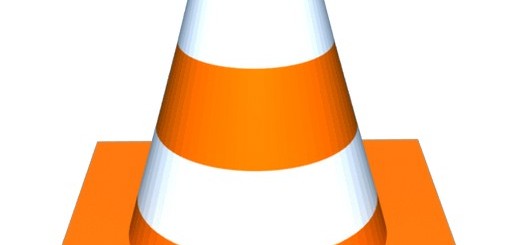

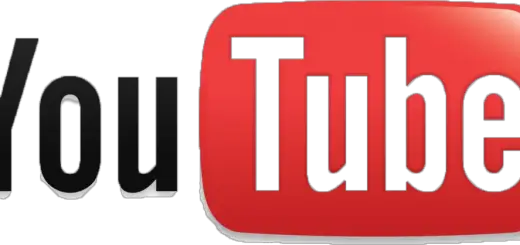
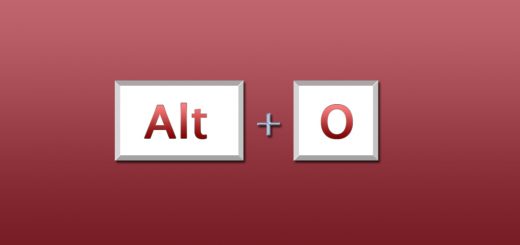
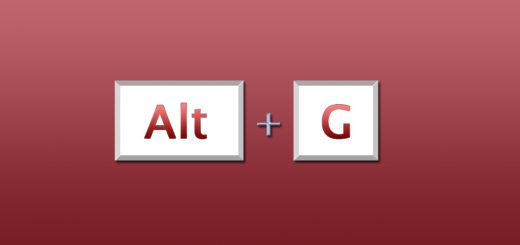
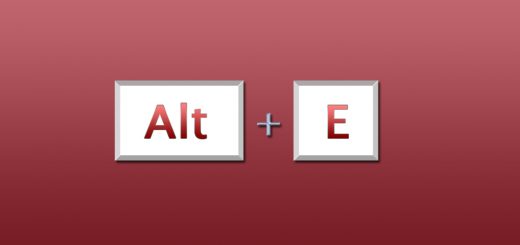
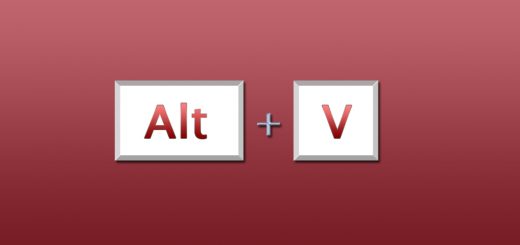
This is a good Information about the shortcut key, could you please let me know how to change the shortcut keys..
You can’t..at least I haven’t found a way. Choose another player for that :).
how to change shortcut keys in windows media player for play,pause….etc????
No idea mate.
This is some great information about shortcuts with windows media player.