Windows 7 keyboard shortcut keys (full list)
by Shortcut Dude · Published · Updated
Windows 7 comes up with interesting and useful shortcut key additions (take for instance the new windows logo key shortcuts) that are well worthy of being memorized/used. You can use this list of Windows 7 shortcut keys for reference. If you updated to newer versions you might want to check the shortcuts for Windows 8 or Windows 10.
PS: You can also launch Windows programs and components from run command with their short names
| General keyboard shortcuts | Ease of Access keyboard shortcuts | ||
|
F1 |
Display Help |
Right Shift for eight seconds |
Turn Filter Keys on and off |
|
Ctrl+C (or Ctrl+Insert) |
Copy the selected item |
Left Alt+Left Shift+PrtScn (or PrtScn) |
Turn High Contrast on or off |
|
Ctrl+X |
Cut the selected item |
Left Alt+Left Shift+Num Lock |
Turn Mouse Keys on or off |
|
Ctrl+V (or Shift+Insert) |
Paste the selected item |
Shift five times |
Turn Sticky Keys on or off |
|
Ctrl+Z |
Undo an action |
Num Lock for five seconds |
Turn Toggle Keys on or off |
|
Ctrl+Y |
Redo an action |
Windows logo key +U |
Open the Ease of Access Center |
|
Delete (or Ctrl+D) |
Delete the selected item and move it to the Recycle Bin |
Windows logo key keyboard shortcut | |
|
Shift+Delete |
Delete the selected item without moving it to the Recycle Bin first |
Windows logo key |
Open or close the Start menu. |
|
F2 |
Rename the selected item |
Windows logo key +Pause |
Display the System Properties dialog box. |
|
Ctrl+Right Arrow |
Move the cursor to the beginning of the next word |
Windows logo key +D |
Display the desktop. |
|
Ctrl+Left Arrow |
Move the cursor to the beginning of the previous word |
Windows logo key |
Minimize all windows. |
|
Ctrl+Down Arrow |
Move the cursor to the beginning of the next paragraph |
Windows logo key |
Restore minimized windows to the desktop. |
|
Ctrl+Up Arrow |
Move the cursor to the beginning of the previous paragraph |
Windows logo key |
Open Computer. |
|
Ctrl+Shift with an arrow key |
Select a block of text |
Windows logo key |
Search for a file or folder. |
|
Shift with any arrow key |
Select more than one item in a window or on the desktop, or select text within a document |
Ctrl+Windows logo key |
Search for computers (if you're on a network). |
|
Ctrl with any arrow key+Spacebar |
Select multiple individual items in a window or on the desktop |
Windows logo key |
Lock your computer or switch users. |
|
Ctrl+A |
Select all items in a document or window |
Windows logo key |
Open the Run dialog box. |
|
F3 |
Search for a file or folder |
Windows logo key |
Cycle through programs on the taskbar. |
|
Alt+Enter |
Display properties for the selected item |
Windows logo key |
Start |
|
Alt+F4 |
Close the active item, or exit the active program |
Shift+Windows logo key |
Start a new instance of the program pinned to the taskbar in the position indicated by the number. |
|
Alt+Spacebar |
Open the shortcut menu for the active window |
Ctrl+Windows logo key |
Switch to the last active window of the program pinned to the taskbar in the position indicated by the number. |
|
Ctrl+F4 |
Close the active document (in programs that allow you to have multiple documents open simultaneously) |
Alt+Windows logo key |
Open the Jump List for the program pinned to the taskbar in the position indicated by the number. |
|
Alt+Tab |
Switch between open items |
Windows logo key |
Cycle through programs on the taskbar by using Aero Flip 3-D. |
|
Ctrl+Alt+Tab |
Use the arrow keys to switch between open items |
Ctrl+Windows logo key |
Use the arrow keys to cycle through programs on the taskbar by using Aero Flip 3-D. |
|
Ctrl+Mouse scroll wheel |
Change the size of icons on the desktop |
Ctrl+Windows logo key |
Switch to the program that displayed a message in the notification area. |
|
Windows logo key |
Cycle through programs on the taskbar by using Aero Flip 3-D |
Windows logo key |
Preview the desktop. |
|
Ctrl+Windows logo key |
Use the arrow keys to cycle through programs on the taskbar by using Aero Flip 3-D |
Windows logo key |
Maximize the window. |
|
Alt+Esc |
Cycle through items in the order in which they were opened |
Windows logo key |
Maximize the window to the left side of the screen. |
|
F6 |
Cycle through screen elements in a window or on the desktop |
Windows logo key |
Maximize the window to the right side of the screen. |
|
F4 |
Display the address bar list in Windows Explorer |
Windows logo key |
Minimize the window. |
|
Shift+F10 |
Display the shortcut menu for the selected item |
Windows logo key |
Minimize all but the active window. |
|
Ctrl+Esc |
Open the Start menu |
Windows logo key |
Stretch the window to the top and bottom of the screen. |
|
Alt+underlined letter |
Display the corresponding menu |
Windows logo key |
Move a window from one monitor to another. |
|
Alt+underlined letter |
Perform the menu command (or other underlined command) |
Windows logo key |
Choose a presentation display mode. |
|
F10 |
Activate the menu bar in the active program |
Windows logo key |
Cycle through gadgets. |
|
Right Arrow |
Open the next menu to the right, or open a submenu |
Windows logo key |
Open Ease of Access Center. |
|
Left Arrow |
Open the next menu to the left, or close a submenu |
Windows logo key |
Open Windows Mobility Center. |
|
F5 (or Ctrl+R) |
Refresh the active window |
Taskbar keyboard shortcuts | |
|
Alt+Up Arrow |
View the folder one level up in Windows Explorer |
Shift+Click on a taskbar button |
Open a program or quickly open another instance of a program |
|
Esc |
Cancel the current task |
Ctrl+Shift+Click on a taskbar button |
Open a program as an administrator |
|
Ctrl+Shift+Esc |
Open Task Manager |
Shift+Right-click on a taskbar button |
Show the window menu for the program |
|
Shift when you insert a CD |
Prevent the CD from automatically playing |
Shift+Right-click on a grouped taskbar button |
Show the window menu for the group |
|
Left Alt+Shift |
Switch the input language when multiple input languages are enabled |
Ctrl+Click on a grouped taskbar button |
Cycle through the windows of the group |
|
Ctrl+Shift |
Switch the keyboard layout when multiple keyboard layouts are enabled |
||
|
Right or Left Ctrl+Shift |
Change the reading direction of text in right-to-left reading languages |
||
| Dialog box keyboard shortcuts | |||
|
Ctrl+Tab |
Move forward through tabs |
||
|
Ctrl+Shift+Tab |
Move back through tabs |
||
|
Tab |
Move forward through options |
||
|
Shift+Tab |
Move back through options |
||
|
Alt+underlined letter |
Perform the command (or select the option) that goes with that letter |
||
|
Enter |
Replaces clicking the mouse for many selected commands |
||
|
Spacebar |
Select or clear the check box if the active option is a check box |
||
|
Arrow keys |
Select a button if the active option is a group of option buttons |
||
|
F1 |
Display Help |
||
|
F4 |
Display the items in the active list |
||
|
Backspace |
Open a folder one level up if a folder is selected in the Save As or Open dialog box |
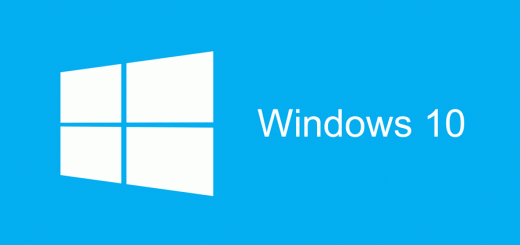

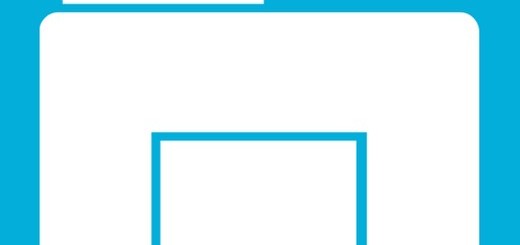
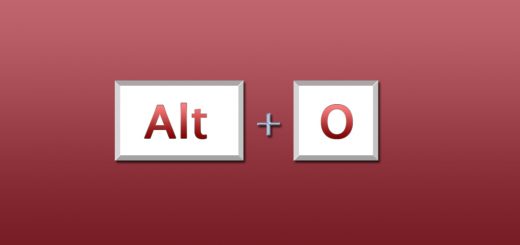
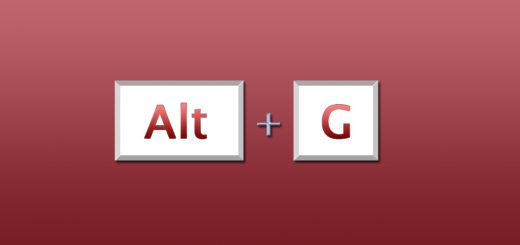
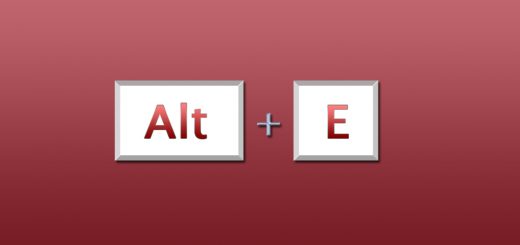
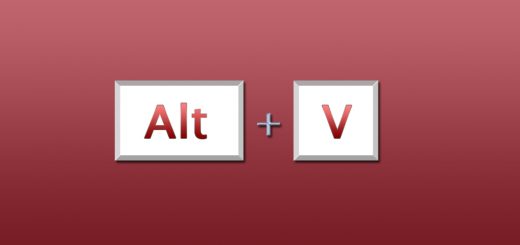
I recently installed Windows 7 on one of the spare system I had and trying to learn , Though there is not
much to learn but again I want to get familiar with every thing before I will start using it and these
Short cuts will be very useful for me.
Though lots of them :”(
hai,
This is the windows 7 keyboard shortcut keys.
short cut key of win7
good
nice
Tanku
Hi!
These are windows7 nice shortcut keys.
Hi!
windows7 is the best window.
this is very usefull to win 7 peoples take care…
Thanks for given Win7 Shortcut keys
windows 7 keyboard shortcut keys!!!!
I like to use in short key.
this sortcutkeys are usefull
what is the shortcut key of refresh in windows7
This is not too good but not bad .
MY FRIEND AMIT,DIVYAM,VINIS,KARAN,MD NEHAL,ANIRUDH,DIVYANSH,PURNENDU AND MD ISAMEEL MOLHA .THESE FRIEND SAY NOT SO GOOD BUT NOT BAD .
hi….
this very useful to very one who using windows7 OS in there PC
keys
it is very usefull
hi all OS shortcut keys and all application shortcut key,types of keyboard short keys
thnkyou
Key board shortcut key
thanks
Really good to use
hai
Very Nice
hi all these keywords are very helpfull to us check it
I’m impressed by this shortcut keys
It’s a very helpful im use of windows7
too good
this web site is best of all for allways.
thanks a lot fr givin dis knwledge
Hi, i am sending windows shortcut keys pl verify
Regards,
Anand
Logo Windows+Space bar: To see your background without minimizing all active program.
very very nice i,m impressed
send shorts keys for my email
Now i can ctrl with keyboard.
Thanx 4 giving dez informtn
very nice and useful .. thanks
nice programs
thank you win 7
Am alwayz freenetic to learn shortcut keys…itz very usefull and my hanker is to send some more shortcut keys to my email…thanku..
THIS IS AAUSM…………!
very nice collection of shortcut key….
that keys are very usefull thanx……..
Thank You for ur works……..
very useful keys
thans
hi
windows7 is the best window. tq 4 provide shotcut keys
tnx beta
very nice
Thanks
Thanx..
nice work..very helpful for me..!!!
thks for appling this bkz it’s very and very good to the users of computers. big up and add others related to the window 8
very useful shortcut key
thanks…..of lot
sir i require this table in a word or excel document
Can I uninstall a program from the keyboard?
itz .awsm. N thnkQ
I need more refrence
Hai need more refrence
i want full keyboard short cut keys..
thanks sir
Thanks for shortcur key
very useful shortcut key
pls. keyborad shotcut key send mail id THANKS
very very good
Windows 7
thanku sir
i cant download the file .but this is very useful
AWASOME WEB PAGE . IT WAS REALLY HELPFULL FOR MY DESKTOP. NEVER FORGET TO THANK THIS WEBSITE. THANKS FROM ME AND FROM MY FRIENDS .
Good
Please sir all software shortcut keys send mail to me than you sir.
Sir,please i want to download pdf document
thats very good
thank for you i like
ok done
THANKS MICROSOFT
so nice it is easy know the shortcuts keys for W7
sir i want sort cut keys in adobe reader photoshop and ms wxcel plzzzzzzzzzzzzzzzzzzzz
in pdf down load
Better knowledge
useful for me
it is understanding and help for speed type
nice work………..
Can I know what’s the short cut for going back, as we use that option very often.
Very useful for me,thank you
Collection is good but PDF file is not available.
shorcut keys are very helpfully for the users
VERY NICE AND WINDOWS 7 KEYS FOR YOU
thanks nicework
Depends on program…for File Explorer the combination is Alt + Left Arrow for going back and Alt + Right Arrow for going forward.
Its right up there where it says Download PDF
this is our practicle no. 3
it is very interesting….it is vary knowlegable for us……
i like this
thats very good
thanxx for short keys
To delete and reinstall window 7 how
Doubt you can do that in one shortcut…I wouldn’t advise it to exist either :)
Nice page its very helpful 4 me
Is very usefully shortcuts
Yes it was very helpful to me…
full keyboard soctcat
full sortcutkeys list my computer copy
Is very usefully shortcuts
Thanx sir
very useful
good
Its very simple to use comptr i rate it 5 thnks so
Thank you
It is very use full
fast work using with shotcut key
thanks admin giving me Windows 7 keyboard shortcut keys .its fast.
very use full information
good
very useful keys
Thanks for shortcur key
Thanks
Is thr anything for formatting….
IS VERY USEFULLY SHORTCUTS KEYS
Thanks nice solutions
good.and very nice
Thanks for this help
this is a good expreance for me.iam sasi from vennala
Very nice actually becouse of shortcut keys the long work become easy and handling of computer also easy
Thanks.
very usually shortcut list…
Nice page its very helpful 4 me
these are very ridiculous short cut keys
it very useful for me and my computer students.they thaking me for these shortcut’s n m thanks to u.
This shortcuts system helped me more
Ok I like this
thanxxx for this programme….
These are very useful for my projects
Hii very good shortcut key mahboob alam
thnx for this programes
It is good thank you
Thanks for this all important keys
amazing and most useful shortcut keys
thank u
TANX
do you have a key for creating a MS DOS/EXCEL sheet in windows 7.. if you have so please share with me .
Thank You
Thank you wery much windows!!!
it really work
Hi All,
you can refer the link for more windows keyboard shortcuts
https://support.microsoft.com/en-in/help/12445/windows-keyboard-shortcuts
Open Documents Folder – documents
Open Videos folder – videos
Open Downloads Folder – downloads
Open Favorites Folder – favorites
Open Recent Folder – recent
Open Pictures Folder – pictures
Windows Sideshow – control.exe /name Microsoft.WindowsSideshow
Windows CardSpace – control.exe /name Microsoft.cardspace
Windows Anytime Upgrade – WindowsAnytimeUpgradeui
Taskbar and Start Menu – control.exe /name Microsoft.TaskbarandStartMenu
Troubleshooting – control.exe /name Microsoft.Troubleshooting
User Accounts – control.exe /name Microsoft.UserAccounts
Adding a new Device – devicepairingwizard
Add Hardware Wizard – hdwwiz
Advanced User Accounts – netplwiz
Advanced User Accounts – azman.msc
Backup and Restore – sdclt
Bluetooth File Transfer – fsquirt
Calculator – calc
Certificates – certmgr.msc
Change Computer Performance Settings – systempropertiesperformance
Change Data Execution Prevention Settings – systempropertiesdataexecutionprevention
Change Data Execution Prevention Settings – printui
Character Map – charmap
ClearType Tuner – cttune
Color Management – colorcpl
Command Prompt – cmd
Component Services – comexp.msc
Component Services – dcomcnfg
Computer Management – compmgmt.msc
Computer Management – compmgmtlauncher
Connessione proiettore di rete – netproj
Connect to a Projector – displayswitch
Control Panel – control
Create A Shared Folder Wizard – shrpubw
Create a System Repair Disc – recdisc
Credential Backup and Restore Wizard – credwiz
Data Execution Prevention – systempropertiesdataexecutionprevention
Date and Time – timedate.cpl
Default Location – locationnotifications
Device Manager – devmgmt.msc
Device Manager – hdwwiz.cpl
Device Pairing Wizard – devicepairingwizard
Diagnostics Troubleshooting Wizard – msdt
Digitizer Calibration Tool – tabcal
DirectX Diagnostic Tool – dxdiag
Disk Cleanup – cleanmgr
Disk Defragmenter – dfrgui
Disk Management – diskmgmt.msc
Display – dpiscaling
Display Color Calibration – dccw
Display Switch – displayswitch
DPAPI Key Migration Wizard – dpapimig
Driver Verifier Manager – verifier
Ease of Access Center – utilman
EFS Wizard – rekeywiz
Event Viewer – eventvwr.msc
Fax Cover Page Editor – fxscover
File Signature Verification – sigverif
Font Viewer – fontview
Game Controllers – joy.cpl
Getting Started – gettingstarted
IExpress Wizard – iexpress
Getting Started – irprops.cpl
Install or Uninstall Display Languages – lusrmgr
Internet Explorer – iexplore
Internet Options – inetcpl.cpl
iSCSI Initiator Configuration Tool – iscsicpl
Language Pack Installer – lpksetup
Local Group Policy Editor – gpedit.msc
Local Security Policy – secpol.msc
Local Users and Groups – lusrmgr.msc
Location Activity – locationnotifications
Magnifier – magnify
Malicious Software Removal Tool – mrt
Manage Your File Encryption Certificates – rekeywiz
Math Input Panel – mip
Microsoft Management Console – mmc
Microsoft Support Diagnostic Tool – msdt
Mouse – main.cpl
NAP Client Configuration – napclcfg.msc
Narrator – narrator
Network Connections – ncpa.cpl
New Scan Wizard – wiaacmgr
Notepad – notepad
ODBC Data Source Administrator – odbcad32
ODBC Driver Configuration – odbcconf
On-Screen Keyboard – osk
Paint – mspaint
Pen and Touch – tabletpc.cpl
People Near Me – collab.cpl
Performance Monitor – perfmon.msc
Performance Options – systempropertiesperformance
Phone and Modem – telephon.cpl
Phone Dialer – dialer
Power Options – powercfg.cpl
Presentation Settings – presentationsettings
Print Management – printmanagement.msc
Printer Migration – printbrmui
Printer User Interface – printui
Private Character Editor – eudcedit
Problem Steps Recorder – psr
Programs and Features – appwiz.cpl
Protected Content Migration – dpapimig
Region and Language – intl.cpl
Registry Editor – regedit
Registry Editor 32 – regedt32
Remote Access Phonebook – rasphone
Remote Desktop Connection – mstsc
Resource Monitor – resmon
Resultant Set of Policy – rsop.msc
SAM Lock Tool – syskey
Screen Resolution – desk.cpl
Securing the Windows Account Database – syskey
Services – services.msc
Set Program Access and Computer Defaults – computerdefaults
Share Creation Wizard – shrpubw
Shared Folders – fsmgmt.msc
Snipping Tool – snippingtool
Sound – mmsys.cpl
Sound recorder – soundrecorder
SQL Server Client Network Utility – cliconfg
Sticky Notes – stikynot
Stored User Names and Passwords – credwiz
Sync Center – mobsync
System Configuration – msconfig
System Configuration Editor – sysedit
System Information – msinfo32
System Properties – sysdm.cpl
System Properties (Advanced Tab) – systempropertiesadvanced
System Properties (Computer Name Tab) – systempropertiescomputername
System Properties (Hardware Tab) – systempropertieshardware
System Properties (Remote Tab) – systempropertiesremote
System Properties (System Protection Tab) – systempropertiesprotection
System Restore – rstrui
Task Manager – taskmgr
Task Scheduler – taskschd.msc
Trusted Platform Module (TPM) Management – tpm.msc
User Account Control Settings – useraccountcontrolsettings
Utility Manager – utilman
Version Reporter Applet – winver
Volume Mixer – sndvol
Windows Action Center – wscui.cpl
Windows Activation Client – slui
Windows Anytime Upgrade Results – windowsanytimeupgraderesults
Windows CardSpace – infocardcpl.cpl
Windows Disc Image Burning Tool – isoburn
Windows DVD Maker – dvdmaker
Windows Easy Transfer – migwiz
Windows Explorer – explorer
Windows Fax and Scan – wfs
Windows Features – optionalfeatures
Windows Firewall – firewall.cpl
Windows Firewall with Advanced Security – wf.msc
Windows Journal – journal
Windows Media Player – wmplayer
Windows Memory Diagnostic Scheduler – mdsched
Windows Mobility Center – mblctr
Windows Picture Acquisition Wizard – wiaacmgr
Windows PowerShell – powershell
Windows PowerShell ISE – powershell_ise
Windows Remote Assistance – msra
Windows Repair Disc – recdisc
Windows Script Host – wscript
Windows Update – wuapp
Windows Update Standalone Installer – wusa
Versione Windows – winver
WMI Management – wmimgmt.msc
WordPad – write
XPS Viewer – xpsrchvw
Hey Ravi…I’ve made a post with your list here: http://shortcutkeys.net/run-windows-programs-components-short-names/
Thanks for your suggestion!
Very important for us
How do I change (toggle) highlighted text from lowercase to upper, and back? I think shortcut combination involves use of F3 key.
@Gene – depends on the program. if you’re referring to MS Word then the combination is indeed Shift + F3
Thanks, Dude,
It is Microsoft Office Word 2007. Shift + F3 doesn’t work, I think there is a third key in the combination. I tried the flag, and that isn’t it.
You should check, maybe it has been changed. Here is a short walkthrough to check that:
Display the Word Options dialog box. (In Word 2007 click the Office button and then click Word Options. In Word 2010 or Word 2013 click the File tab of the ribbon and then click Options.)
At the left side of the dialog box click Customize (Word 2007) or Customize Ribbon (Word 2010 and Word 2013).
Near the bottom of the dialog box click the Customize button. Word displays the Customize Keyboard dialog box.
In the Categories list, choose All Commands.
In the Commands list, choose the ChangeCase command. You should see, in the dialog box, the shortcut keys that have been assigned to the command.
If Shift+F3 is not listed in the Current Keys box, click once in the Press New Shortcut Key box and press Shift+F3.
good
I want to know more about computer
This is a realy goog list of this side but please give me softwere of these words so I thankful of all friends thank you friends
thank you so much .and i was very supersize .when ever i see you all windo sort cut .i was very socked .and i am so happy .and tahnk you so much.
Very useful