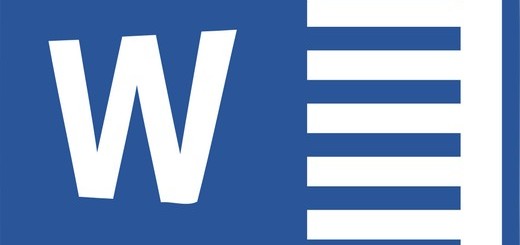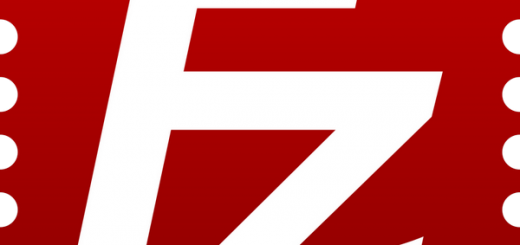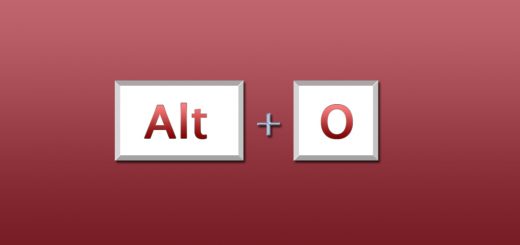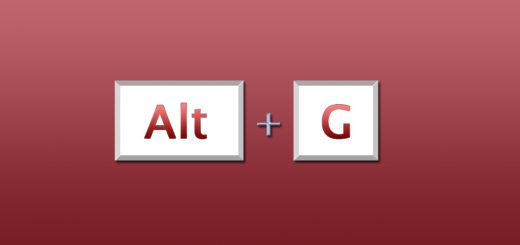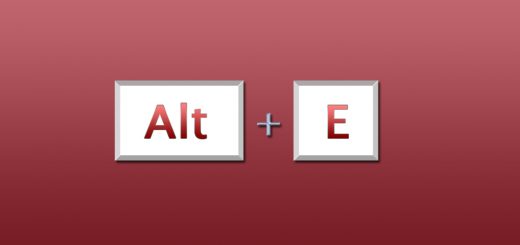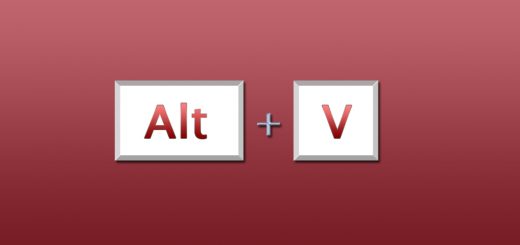Google Docs Keyboard Shortcuts and Mouse Actions
Google Docs can be a powerful tool for the right purposes (it’s great for collaborative work for instance) and a serious alternative for offline office productivity software. Learning it’s shortcut combos will let you be more productive.
| Common actions | |
| Copy | Ctrl + C |
| Cut | Ctrl + X |
| Paste | Ctrl + V |
| Undo | Ctrl + Z |
| Redo | Ctrl + Shift + Z |
| Insert or edit link | Ctrl + K |
| Open link | Alt + Enter |
| Show common keyboard shortcuts | Ctrl + / |
| Save | Ctrl + S |
| Every change is automatically saved in Drive | |
| Ctrl + P | |
| Open | Ctrl + O |
| Find | Ctrl + F |
| Find and replace | Ctrl + H |
| Find again | Ctrl + G |
| Find previous | Ctrl + Shift + G |
| Word count | Ctrl + Shift + C |
| Hide the menus (compact mode) | Ctrl + Shift + F |
| Insert page break | Ctrl + Enter |
| Search the menus | Alt + / |
| Alt + Shift + Z | |
| Google Chrome: Alt + Z | |
| Text formatting | |
| Bold | Ctrl + B |
| Italicize | Ctrl + I |
| Underline | Ctrl + U |
| Strikethrough | Alt + Shift + 5 |
| Superscript | Ctrl + . |
| Subscript | Ctrl + , |
| Copy text formatting | Ctrl + Alt + C |
| Paste text formatting | Ctrl + Alt + V |
| Clear text formatting | Ctrl + \ |
| Ctrl + Space | |
| Paragraph formatting | |
| Increase paragraph indentation | Ctrl + ] |
| Decrease paragraph indentation | Ctrl + [ |
| Apply normal text style | Ctrl + Alt + 0 |
| Apply heading style [1-6] | Ctrl + Alt + [1-6] |
| Left align | Ctrl + Shift + L |
| Center align | Ctrl + Shift + E |
| Right align | Ctrl + Shift + R |
| Justify | Ctrl + Shift + J |
| Numbered list | Ctrl + Shift + 7 |
| Bulleted list | Ctrl + Shift + 8 |
| Move paragraph up/down | Alt + Shift + Up/down arrow |
| Images and drawings | |
| Resize larger | Ctrl + Alt + K |
| Resize larger horizontally | Ctrl + Alt + B |
| Resize larger vertically | Ctrl + Alt + I |
| Resize smaller | Ctrl + Alt + J |
| Resize smaller horizontally | Ctrl + Alt + W |
| Resize smaller vertically | Ctrl + Alt + Q |
| Nudge up, down, left, or right | Arrow keys |
| Nudge by a pixel | Shift + Arrow keys |
| Rotate clockwise by 15° | Alt + Right arrow |
| Rotate counterclockwise by 15° | Alt + Left arrow |
| Rotate counterclockwise by 1° | Alt + Shift + Left arrow |
| Rotate clockwise by 1° | Alt + Shift + Right arrow |
| Close drawing editor | Shift + Esc |
| Comments and footnotes | |
| Insert comment | Ctrl + Alt + M |
| Open discussion thread | Ctrl + Alt + Shift + A |
| Enter current comment | holding Ctrl + Alt, press E then C |
| Move to next comment | holding Ctrl + Alt, press N then C |
| Move to previous comment | holding Ctrl + Alt, press P then C |
| Insert footnote | Ctrl + Alt + F |
| Enter current footnote | holding Ctrl + Alt, press E then F |
| Move to next footnote | holding Ctrl + Alt, press N then F |
| Move to previous footnote | holding Ctrl + Alt, press P then F |
| Menus | |
| Context (right-click) menu | Ctrl + Shift + X |
| Ctrl + Shift + \ | |
| File menu | in Google Chrome: Alt + F |
| other browsers: Alt + Shift + F | |
| Edit menu | in Google Chrome: Alt + E |
| other browsers: Alt + Shift + E | |
| View menu | in Google Chrome: Alt + V |
| other browsers: Alt + Shift + V | |
| Insert menu | in Google Chrome: Alt + I |
| other browsers: Alt + Shift + I | |
| Format menu | in Google Chrome: Alt + O |
| other browsers: Alt + Shift + O | |
| Tools menu | in Google Chrome: Alt + T |
| other browsers: Alt + Shift + T | |
| Table menu | in Google Chrome: Alt + B |
| other browsers: Alt + Shift + B | |
| Help menu | in Google Chrome: Alt + H |
| other browsers: Alt + Shift + H | |
| Accessibility menu | in Google Chrome: Alt + A |
| (present when screen reader support is enabled) | other browsers: Alt + Shift + A |
| Input Tools menu | Ctrl + Alt + Shift + K |
| (available in documents in non-Latin languages) | |
| Toggle input controls | Ctrl + Shift + K |
| (available in documents in non-Latin languages) | |
| Show your browser’s context menu | Shift + right-click |
| Text selection with keyboard | |
| Select all | Ctrl + A |
| Extend selection one character | Shift + Left/right arrow |
| Extend selection one line | Shift + Up/down arrow |
| Extend selection one word | Ctrl + Shift + Left/right arrow |
| Extend selection to the beginning of the line | Shift + Home |
| Extend selection to the end of the line | Shift + End |
| Extend selection to the beginning of the document | Ctrl + Shift + Home |
| Extend selection to the end of the document | Ctrl + Shift + End |
| Select current list item | holding Ctrl + Alt + Shift, press E then I |
| Select all list items at current level | holding Ctrl + Alt + Shift, press E then O |
| Text selection with mouse | |
| Select word | Double-click |
| Extend selection one word at a time | Double-click + drag |
| Select paragraph | Triple-click |
| Extend selection one paragraph at a time | Triple-click + drag |
| Screen reader support | |
| Enable screen reader support | Ctrl + Alt + Z Alt + Shift + ~ |
| Speak selection | Ctrl + Alt + X |
| Speak from cursor location | Ctrl + Alt + R |
| Announce cursor location | holding Ctrl + Alt, press A then L |
| Announce formatting at cursor location | holding Ctrl + Alt, press A then F |
| Speak the table column and row header | holding Ctrl + Alt + Shift, press T then H |
| Speak the table cell location | holding Ctrl + Alt + Shift, press T then N |
| Speak the table row header | holding Ctrl + Alt + Shift, press T then R |
| Speak the table column header | holding Ctrl + Alt + Shift, press T then C |
| Navigation shortcuts: Google Docs has keyboard shortcuts to let you move quickly through your document or table. | |
| Move your focus to the next item with Ctrl + Alt + N followed by another key, or move backward to the previous item with Ctrl + Alt + P followed by another key. | |
| Move quickly around a table by pressing Ctrl + Alt + Shift + T followed by another key. | |
| Document navigation | |
| Move to next heading | holding Ctrl + Alt, press N then H |
| Move to previous heading | holding Ctrl + Alt, press P then H |
| Move to next heading [1-6] | holding Ctrl + Alt, press N then [1-6] |
| Move to previous heading [1-6] | holding Ctrl + Alt, press P then [1-6] |
| Move to next graphic | holding Ctrl + Alt, press N then G |
| (image or drawing) | |
| Move to previous graphic | holding Ctrl + Alt, press P then G |
| (image or drawing) | |
| Move to next list | holding Ctrl + Alt, press N then O |
| Move to previous list | holding Ctrl + Alt, press P then O |
| Move to next item in the current list | holding Ctrl + Alt, press N then I |
| Move to previous item in the current list | holding Ctrl + Alt, press P then I |
| Move to next link | holding Ctrl + Alt, press N then L |
| Move to previous link | holding Ctrl + Alt, press P then L |
| Move to next bookmark | holding Ctrl + Alt, press N then B |
| Move to previous bookmark | holding Ctrl + Alt, press P then B |
| Move to next formatting change | holding Ctrl + Alt, press N then W |
| Move to previous formatting change | holding Ctrl + Alt, press P then W |
| Move to the next content change in the current revision | holding Ctrl + Alt, press N then R |
| (while using revision history) | |
| Move to the previous content change in the current revision | holding Ctrl + Alt, press P then R |
| (while using revision history) | |
| Table navigation | |
| Move to the start of the table | holding Ctrl + Alt + Shift, press T then S |
| Move to the end of the table | holding Ctrl + Alt + Shift, press T then D |
| Move to the start of the table column | holding Ctrl + Alt + Shift, press T then I |
| Move to the end of the table column | holding Ctrl + Alt + Shift, press T then K |
| Move to the next table column | holding Ctrl + Alt + Shift, press T then B |
| Move to the previous table column | holding Ctrl + Alt + Shift, press T then V |
| Move to the start of the table row | holding Ctrl + Alt + Shift, press T then J |
| Move to the end of the table row | holding Ctrl + Alt + Shift, press T then L |
| Move to the next table row | holding Ctrl + Alt + Shift, press T then M |
| Move to the previous table row | holding Ctrl + Alt + Shift, press T then G |
| Exit table | holding Ctrl + Alt + Shift, press T then E |
| Move to the next table | holding Ctrl + Alt + Shift, press N then T |
| Move to the previous table | holding Ctrl + Alt + Shift, press P then T |
| Other navigation | |
| Open research tool | Ctrl + Alt + Shift + I |
| Open revision history | Ctrl + Alt + Shift + G |
| Define selected word in research tool | Ctrl + Shift + Y |
| Page up | Page Up |
| Page down | Page Down |
| Move to next misspelling | Ctrl + ‘ |
| Move to previous misspelling | Ctrl + ; |
| Insert or move to header | holding Ctrl + Alt, press O then H |
| Insert or move to footer | holding Ctrl + Alt, press O then F |
| Move focus to popup | holding Ctrl + Alt, press E then P |
| (for links, bookmarks, and images) | |
| Open chat inside the document | Shift + Esc |
| Move focus out of document text | Ctrl + Alt + Shift + M |
| Return focus to document text | Esc |
| Focus containing webpage | Ctrl + Shift + Esc |