Wordpad shortcut keys
by Shortcut Dude · Published · Updated
If you decide to stick with the default document viewer from Windows O.S. you can speed things up a bit with these shortcut combos. Most of them are quite common to text editing apps, so you should feel right at home. If you want to learn shortcuts the other way around (learn what a certain keyboard shortcut does across programs) DO check out our Shortcuts of the day.
|
Shortcut key |
Action |
|---|---|
|
Ctrl+N |
Create a new document |
|
Ctrl+O |
Open an existing document |
|
Ctrl+S |
Save changes to a document |
|
F12 |
Save the document as a new file |
|
Ctrl+P |
Print a document |
|
Alt+F4 |
Close WordPad |
|
Ctrl+Z |
Undo a change |
|
Ctrl+Y |
Redo a change |
|
Ctrl+A |
Select the entire document |
|
Ctrl+X |
Cut a selection |
|
Ctrl+C |
Copy a selection to the Clipboard |
|
Ctrl+V |
Paste a selection from the Clipboard |
|
Ctrl+B |
Make selected text bold |
|
Ctrl+I |
Italicize selected text |
|
Ctrl+U |
Underline selected text |
|
Ctrl+= |
Make selected text subscript |
|
Ctrl+Shift+= |
Make selected text superscript |
|
Ctrl+L |
Align text left |
|
Ctrl+E |
Align text center |
|
Ctrl+R |
Align text right |
|
Ctrl+J |
Justify text |
|
Ctrl+1 |
Set single line spacing |
|
Ctrl+2 |
Set double line spacing |
|
Shortcut key |
Action |
|---|---|
|
Ctrl+5 |
Set line spacing to 1.5 |
|
Ctrl+Shift+> |
Increase the font size |
|
Ctrl+Shift+< |
Decrease the font size |
|
Ctrl+Shift+A |
Change characters to all capitals |
|
Ctrl+Shift+L |
Change the bullet style |
|
Ctrl+D |
Insert a Microsoft Paint drawing |
|
Ctrl+F |
Find text in a document |
|
F3 |
Find the next instance of the text in the Find dialog box |
|
Ctrl+H |
Replace text in a document |
|
Ctrl+Left Arrow |
Move the cursor one word to the left |
|
Ctrl+Right Arrow |
Move the cursor one word to the right |
|
Ctrl+Up Arrow |
Move the cursor to the line above |
|
Ctrl+Down Arrow |
Move the cursor to the line below |
|
Ctrl+Home |
Move to the beginning of the document |
|
Ctrl+End |
Move to the end of the document |
|
Ctrl+Page Up |
Move up one page |
|
Ctrl+Page Down |
Move down one page |
|
Ctrl+Delete |
Delete the next word |
|
F10 |
Display keytips |
|
Shift+F10 |
Show the current shortcut menu |
|
F1 |
Open WordPad Help |
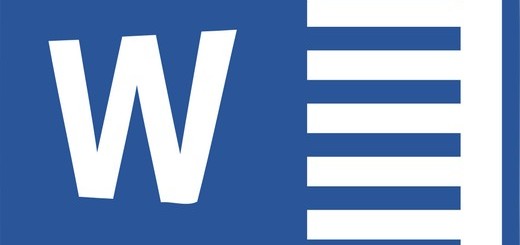
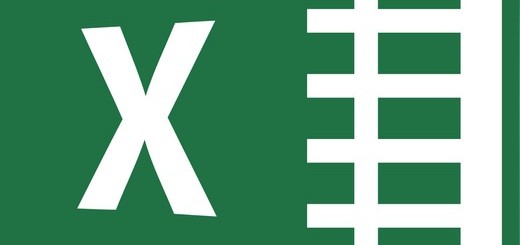

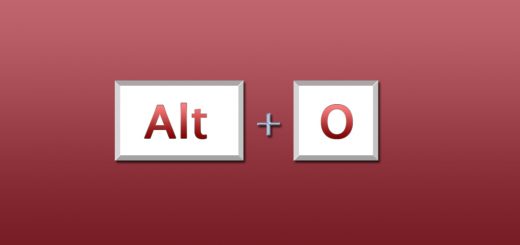
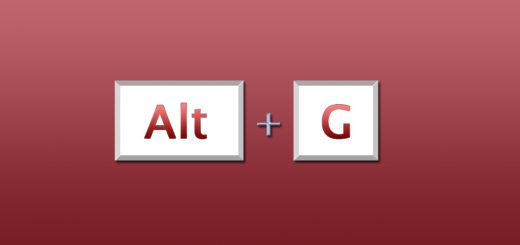
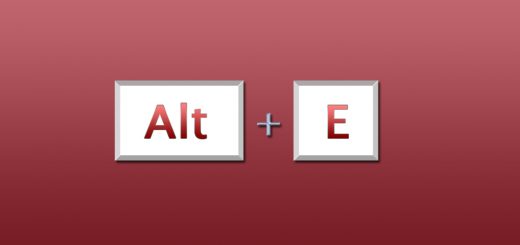
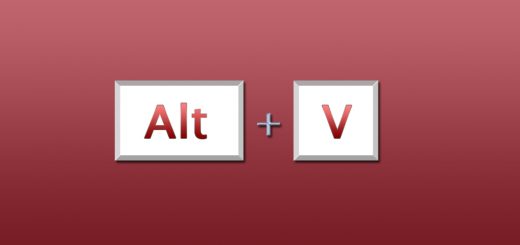
I like the way of learning technology through website im impressed
m thnkful to you !
Super idea for study
How to change font without mouse
exclent i can use it my office work speedly yar
hi…………………
i want more
really you done a excellent work….
thank you for a help
ThankU shorts keys
Thanks for help in wordpad.
Thanks for help
super idia for study
thanks for wordpad shortkeys
How to save the task of note pad to wordpad?
thanku sooooooooooooo much
Wow its very helpful thank you for this idea appear… I’m so happy with it
Nice to know the shortcuts. Do we have any shortcut to change the font color?
Not that Im aware of
Thank you ………………………….
This is good way for learning
is there a way to use one single button to keep doing the same color to every single text you highlight and use that button to keep doing the same thing you have been doing with all the text like make them bold with just one key and highlight next and press the button to do the same
thank you , its very helpful ……….
Thank You……
Thanks you
Thank you for helping
sir aapne word count karne ki shortcut key nahi bataye, plz bataye sir
thanks for this shortcut keys its helping me and saving my time
Hi everybody,
I’m looking for a shortcut for strikethrough text…
Do you have an idea?
Many thanks
Two shortcuts to add, the home key returns the cursor to the beginning of a line and end brings the cursor to the end of a line, so if you wanna edit the beginning or end of a sentence quickly without having to use the mouse, you can just do that.
thanks for the information
Divine, that’s just pressing the “Home” and “End” keys. They send your cursor to the start and end of a line, respectively.
wordpad time and date.
the sequence is:
ALT+ 4
then hit enter.
make sure you have the quick ribbon enabled I think, you may not need it enabled.
Microsoft you better fix this NOW!!!! @Microsoft I had to die and come back to life to fix this issue.
it is much required/needed.